ServiceNow integration with HelpDesk
This guide will help you to easily install and configure RemotePC HelpDesk from the ServiceNow platform.
Installation
Log in to your HelpDesk account with your credentials.
Search and install the RemotePC HelpDesk application from ServiceNow store.
Click 'Install'.
Where to add the API key on the ServiceNow platform?
Navigate to the 'Helpdesk On-Demand Support > Settings' tab on the ServiceNow platform and insert the API key to the Key field.
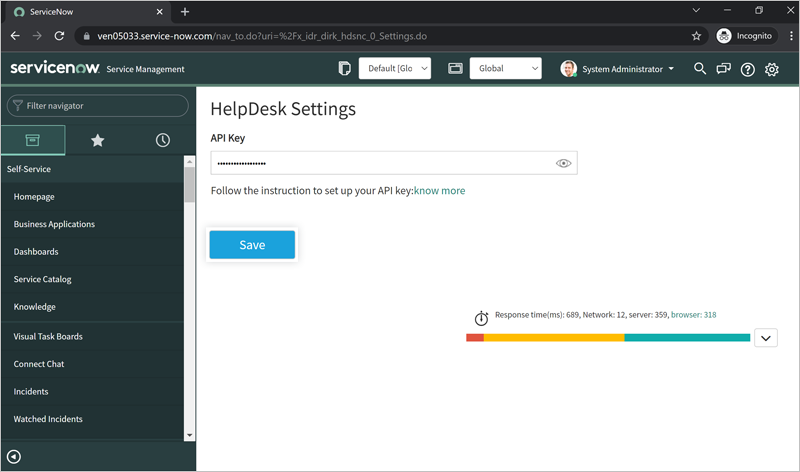
Configuration
- Log in to your ServiceNow account and go to the 'Incident' tab.
- Navigate to 'HelpDesk On-Demand Support' and click 'Generate a Link'.
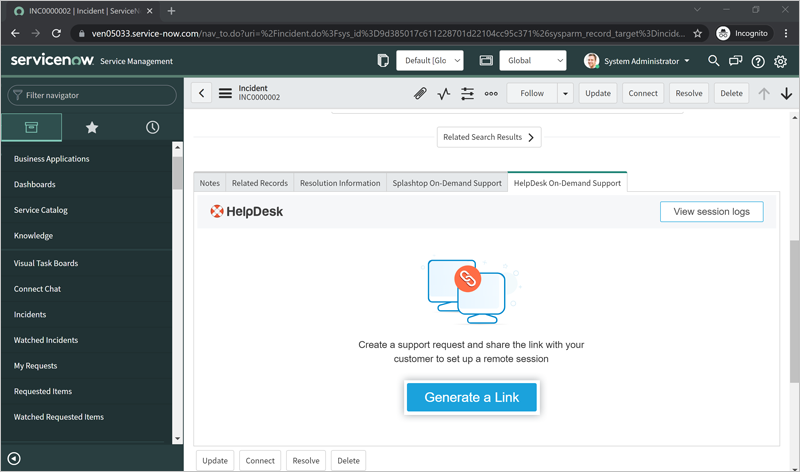
Note: Copy and share the HelpDesk download link with the customer to allow them to download the HelpDesk set up on their computer.The link can also be added to the comments.
Alternatively, the customer can directly download the HelpDesk set up on their computer by clicking 'Download HelpDesk' on their 'ServiceNow Incident' page.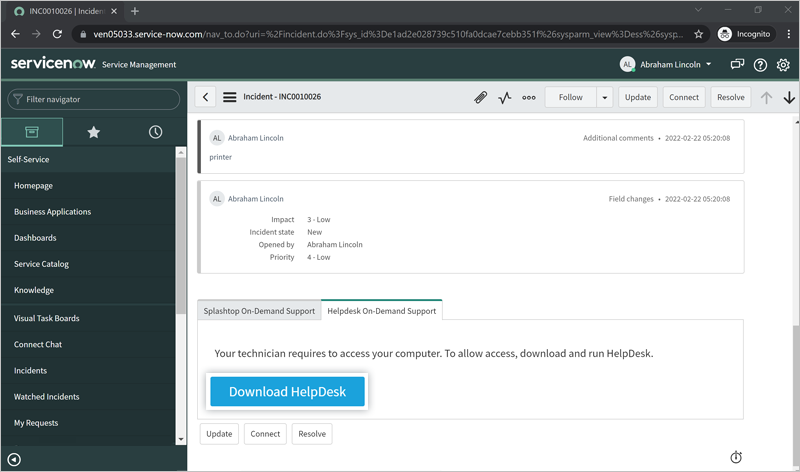
Once the customer downloads and installs the HelpDesk set up on their computer you can remotely connect to the customer's computer and analyze the issue.
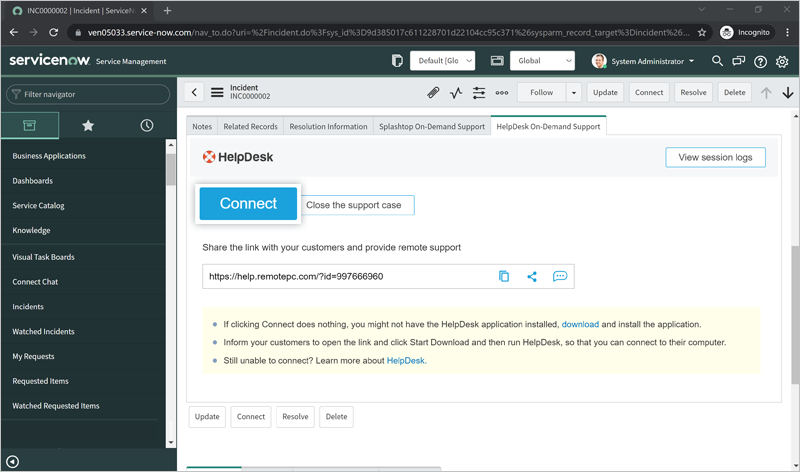
- Click 'Close the support case' after solving the issue.
Note: Once the customer ends the session, their computer cannot be accessed anymore by anyone.
- Click 'View session logs' to see logs of the remote support session.
To get started with HelpDesk,
- Click 'Generate a Link' to create a link for your customers to download HelpDesk setup.
- Copy the link and share it with the customer.
Once the customer has downloaded and installed the HelpDesk set up on their computer, you will see the 'Connect' button. Click to connect to the customer's computer.
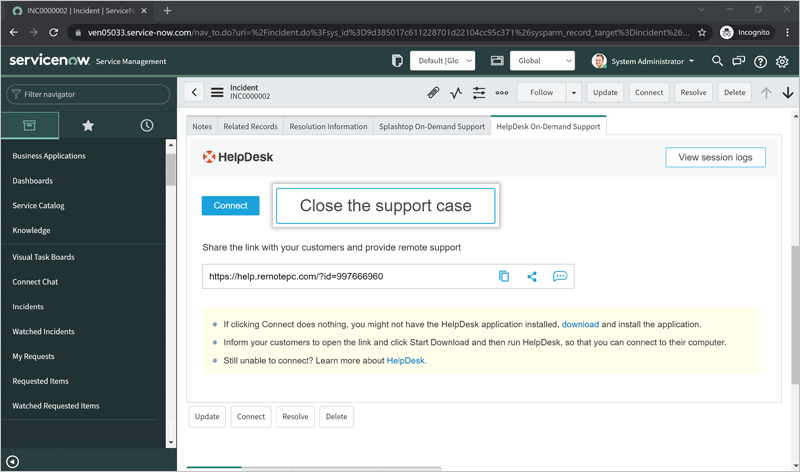
- Click 'Close the support case' to end the support session.