Microsoft 365 is a single backup solution that secures the entire Microsoft Office Suite of your organization including OneDrive, Outlook, Exchange, SharePoint, and Teams data by retaining multiple versions of the data in the cloud.
Due to Microsoft's limited data recovery features, Enterprises must add an extra layer of security to their Microsoft 365 data. The Microsoft Office 365 Backup solution with cloud backup, versioning, and point-in-time recovery acts as a robust protection for your Microsoft data against disasters, human errors, and ransomware that encrypts data and claims a ransom to regain access.
Microsoft Office 365 Backup supports:
- OneDrive
- Outlook
- SharePoint
- Teams
Microsoft Office 365 Backup has the following limitations in the current version. We are working on implementing these features in the upcoming releases.
Exchange
- Calendar attachments are excluded from backup.
- Litigation Hold artifacts are not included in the backup.
- Groups are excluded from backup.
- Backup of Yammer Root, Sync issues folder, Files & Conversation Action settings are excluded from backup.
Teams
- IDrive backs up the OneDrive data and files but does not backup Calendar data.
- Chat (1:1) is not included in the backup.
OneDrive
- Shared Folders are excluded from backup.
SharePoint
- Sharepoint Classic sites cannot be backed up.
- Libraries and Metadata are excluded from backup.
The Super Administrator of the Microsoft Office 365 account needs to authorize the Microsoft Office 365 Backup application to access all the user's data available in the account. Once done, your Microsoft Office Suite will be automatically synced with Microsoft Office 365 Backup application for backup.
To get started with backup,
- Sign in to your RemotePC™ account.
- Click Microsoft Office 365.
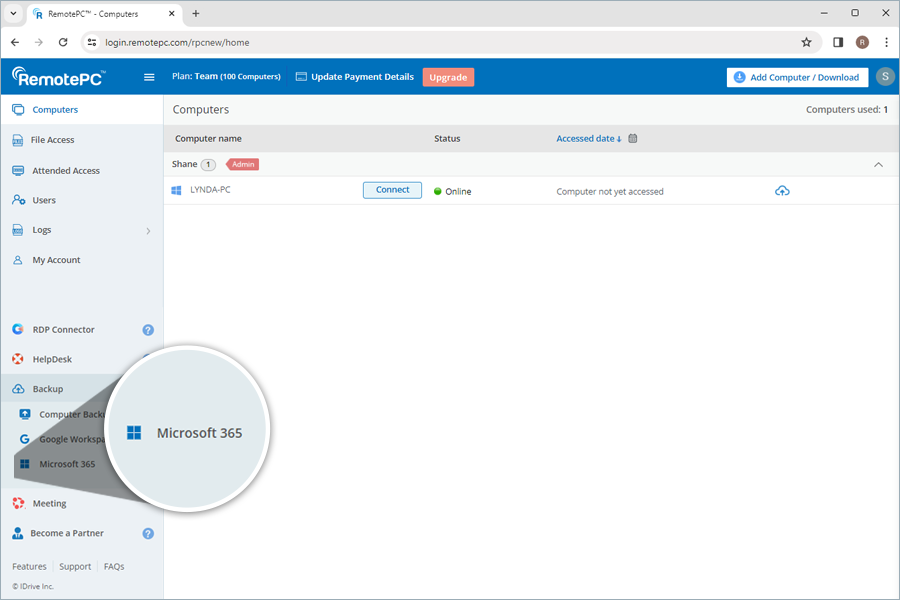
- Click Enable. You will be redirected to the Microsoft 365 authorization page.
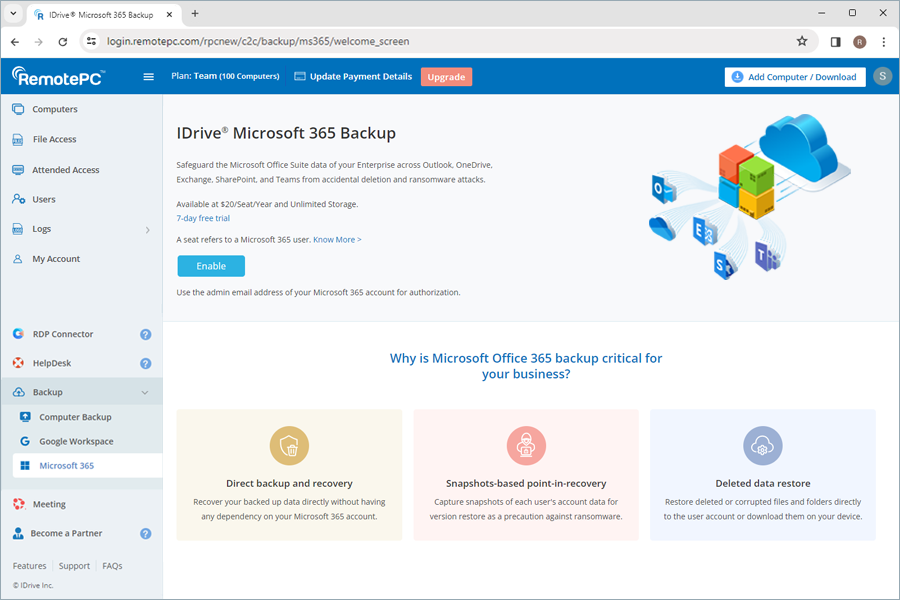
- Select the email address of the Super Administrator of the Microsoft account that you want to backup. The permission screen will appear.
- Select the desired permissions and click Accept.
Once access is allowed, all the users and their data across OneDrive, Outlook, Teams, and Sharepoint will be backed up and displayed on your Microsoft Office 365 Backup dashboard. You can now manage the backups and restores for all the users in your Microsoft account from the web console.
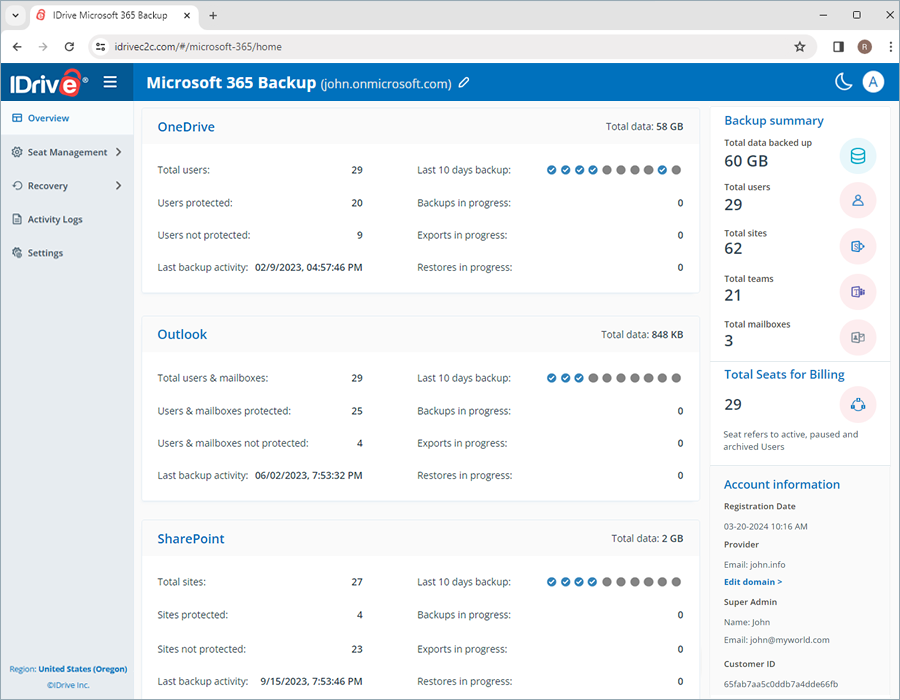
Yes, you can access your backed-up data from OneDrive, Outlook, SharePoint, and Teams. via the web console. Similarly, you can manage backups and restore the backed-up data from any location via the web.
The web console has the following sections:
- Overview: Get an overview of the total Microsoft 365 user accounts, total backed-up accounts, and the last backup time across OneDrive, Outlook, SharePoint, and Teams.
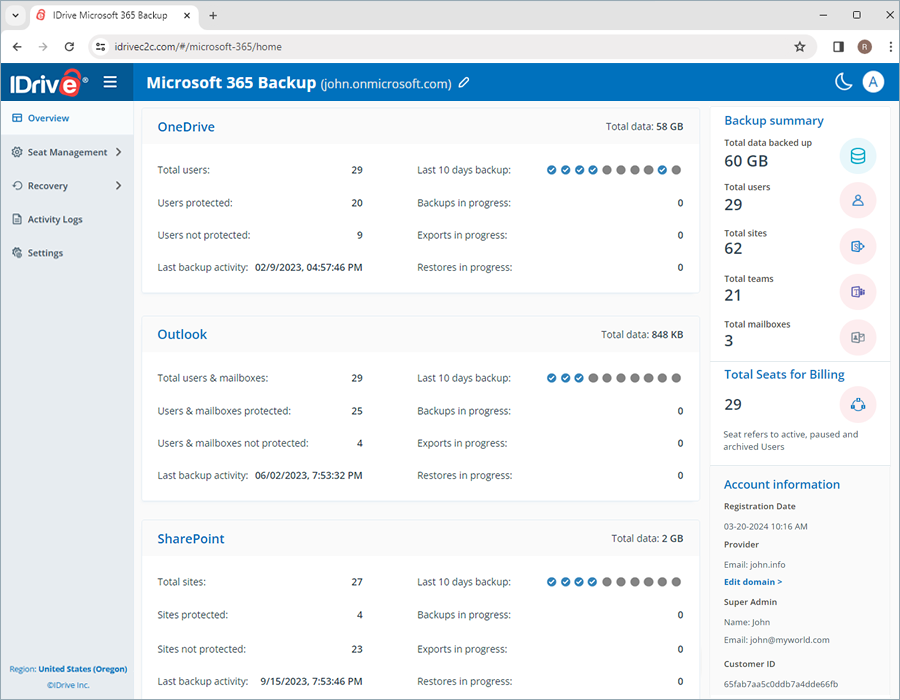
- Seat Management: Add, view, and manage user accounts across the entire Microsoft Office Suite.

- Recovery: View, manage and restore point-in-time backups of all users across OneDrive, Outlook, SharePoint, and Teams. Search, download, restore and monitor specific data from specific users across Microsoft Office 365 suite.
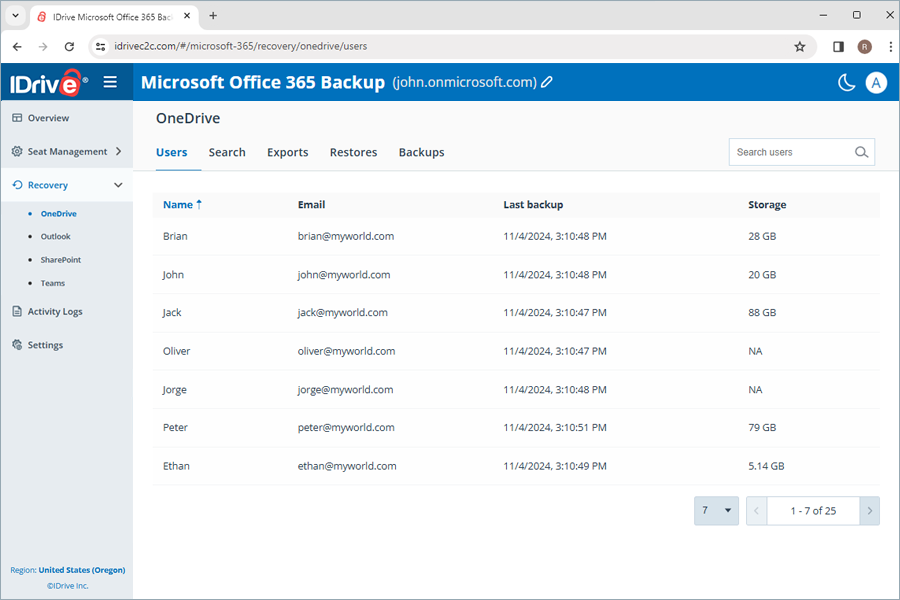
- Activity logs: View activity logs, for all users across the account.
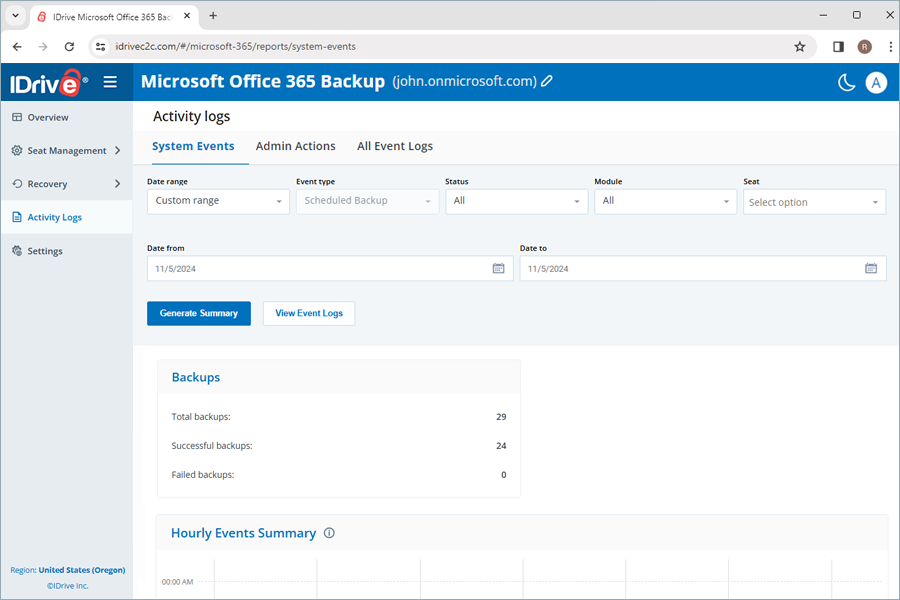
- Settings: Enable daily backup status notification to receive emails for completed, failed and in progress backups.
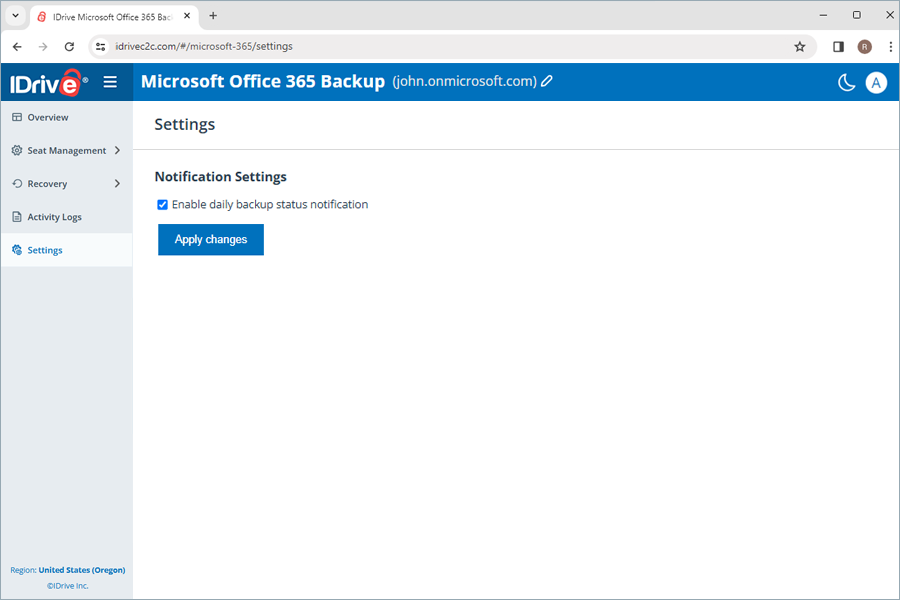
Microsoft Office 365 Backup prioritizes data security in the following ways:
Automated data backup
Your data is automatically backed up three times a day, providing regular and reliable protection for critical business data.
Multi-layered data security
- Microsoft Office 365 Backup stores your data across top-notch data centers and secures with industry-standard 256-bit AES encryption on both transfer and storage.
- Each authenticated data transmission and user interaction from Microsoft 365 are processed through TLS 1.2 encrypted connections.
- OAuth-based authentication is used to verify your Microsoft 365 user accounts without requiring their passwords.
Business compliance
Data control measures are implemented across operations, software, and infrastructure to assist companies in adhering to various regulatory standards such as HIPAA, SOX, GLBA, SEC/FINRA, and PCI DSS.
Microsoft Office 365 Backup uses IDrive® e2 technology. IDrive® e2 ensures the following and assists users to meet HIPAA compliance:
- Physical security of the data centers
- Strong authentication and authorization controls for cloud, storage, and networking infrastructure
- Encrypts data at rest and in transit to safeguard confidential patient information
When using a new IP address to export or restore data you must authorize the IP address by entering a verification code sent to the email address of the account administrator. This provides an additional layer of security for your data.
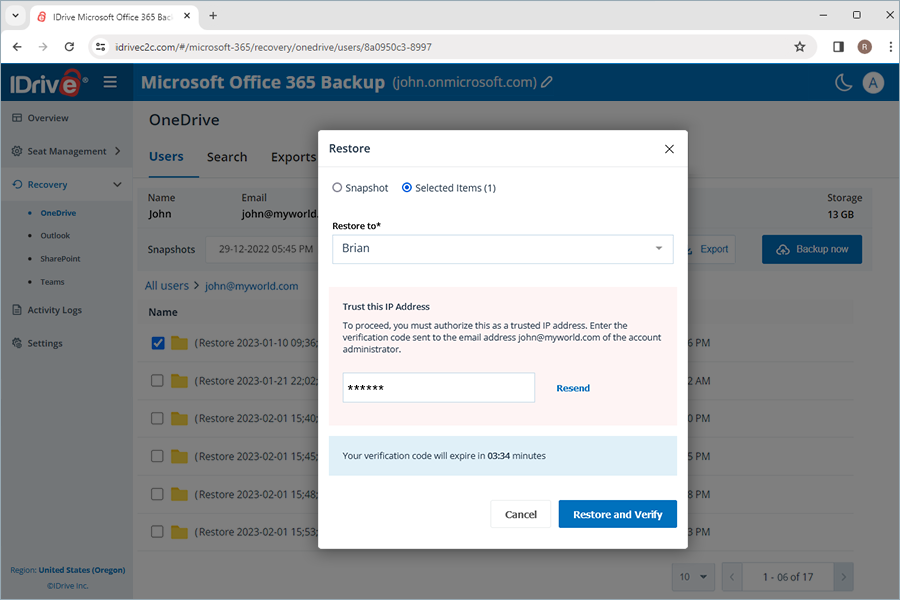
Once you configure your Microsoft Office 365 Suite to Microsoft Office 365 Backup, it will run a full automated backup of your entire Microsoft Office Suite including OneDrive, Outlook, Sharepoint, and Teams for all users.
Microsoft Office 365 Backup enables automated data synchronization, so that after the full initial backup, all the subsequent changes are incrementally backed up.
Yes, you can configure your personal Microsoft Office 365 account for backup. Your Outlook, OneDrive, and Office Apps data will be backed up.
To backup your personal Microsoft 365 account,
- Click Microsoft 365 in your account.
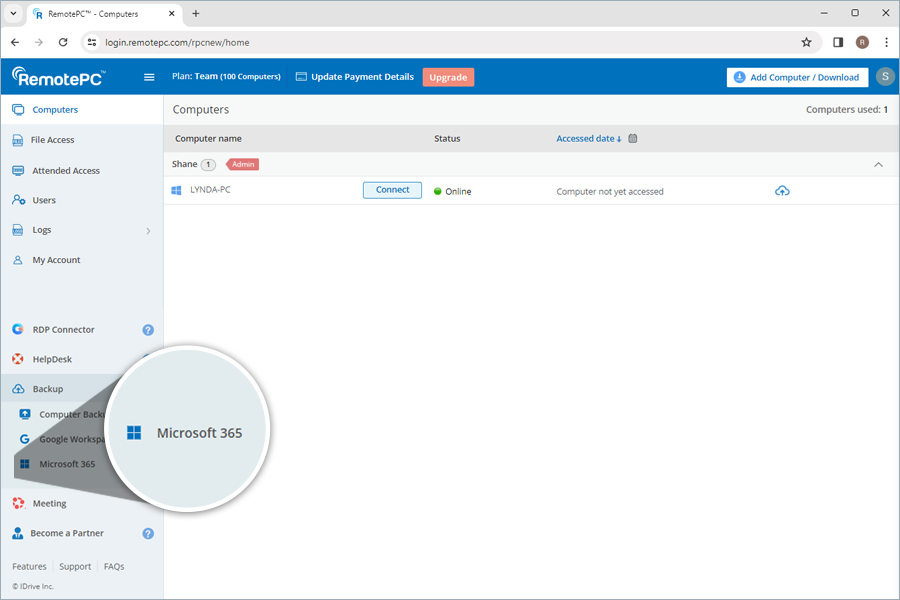
- Enable backup for your Microsoft 365 Personal account.
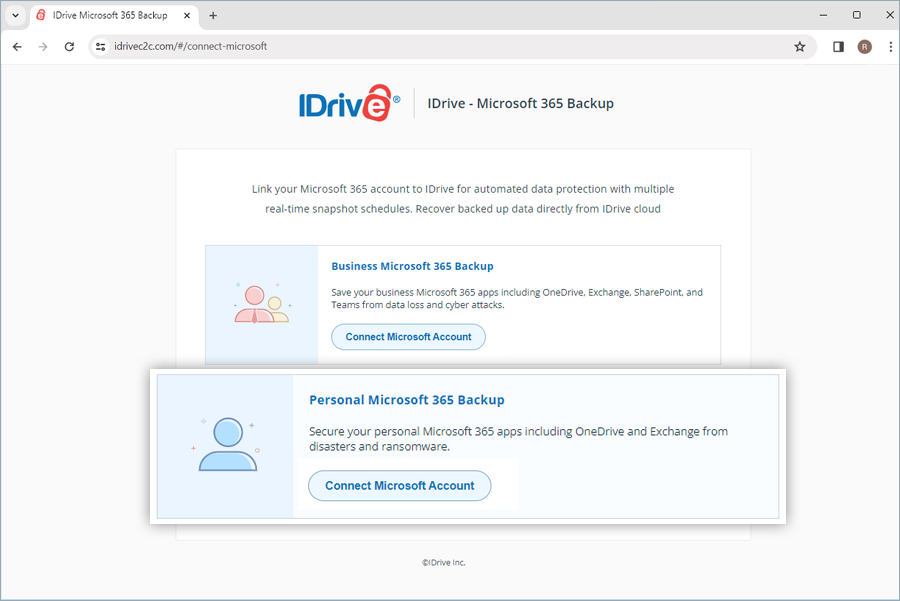
RemotePC Personal Microsoft Office 365 Backup has the following limitations in the current version.
- OneDrive: RemotePC does not backup Shared Folders and Personal Vault in OneDrive. This is due to restrictions from Microsoft. Even in case the user unlocks the Personal Vault, RemotePC cannot receive the data added inside.
Exchange
- Groups are excluded from backup.
Our Microsoft Office 365 Backup solution runs up to three automated backups every day for all the users of your organization. These system backups run on a predefined schedule for the entire organization.
Will the subsequent changes in my backed-up files be transferred incrementally to Microsoft Office 365 Backup?
Yes, Microsoft Office 365 Backup enables automated data synchronization. After the full initial backup, all subsequent changes are incrementally backed up.
When the mailbox size exceeds the specified limit, Microsoft Exchange may prevent a data backup from that mailbox.
The users will not be able to backup the Exchange data to their RemotePC Microsoft Office 365 account until the mailbox is freed up to the allowed quota. Any backup attempt will fail and an 'ErrorQuotaExceeded' message will be displayed.
To perform OneDrive backup for a specific user,
- Go to the Recovery tab.
- Select OneDrive.
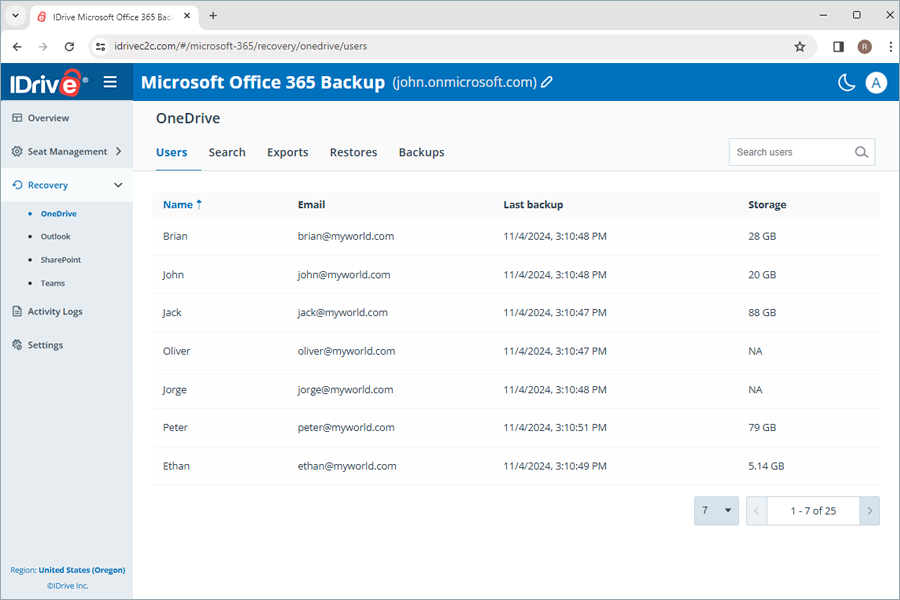
- Click the user account for which you want to backup data.
- Click Backup Now.
The backup progress will be displayed. You can view the backup details under Backups.
Note:
- When backing up a user for the first time, you can check the current backup size by clicking
 .
. - Running a manual backup does not affect the auto-scheduled backups.
To perform Outlook backup for a specific user,
- Go to the Recovery tab.
- Select Outlook.
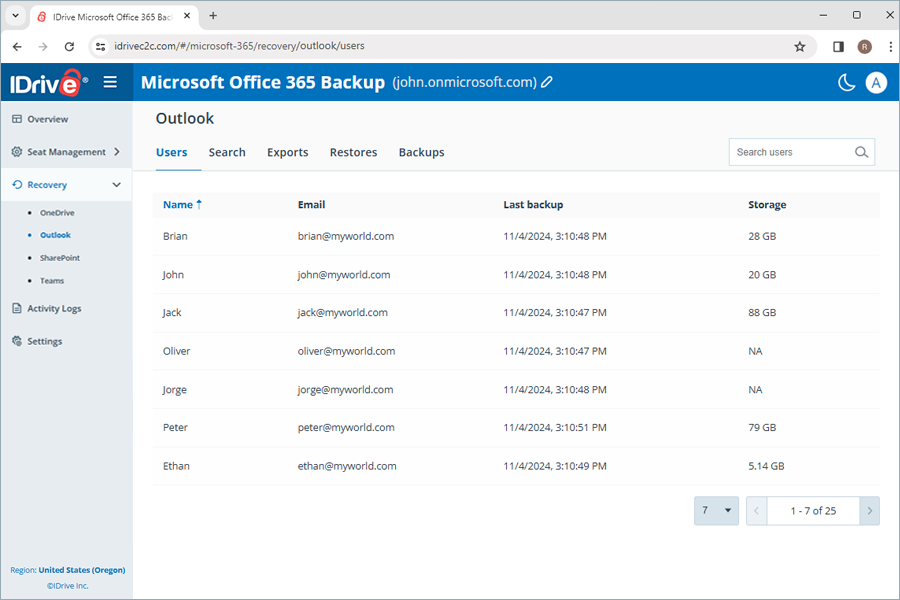
- Click the user account for which you want to backup data.
- Click Backup Now. The Mail, Contact, Calendar, and Tasks data will be backed up.
The backup progress will be displayed. You can view the backup details under Backups.
Note:
- When backing up a user for the first time, you can check the current backup size by clicking
 .
. - Running a manual backup does not affect the auto-scheduled backups.
Can I backup the In-Place-Archive and Public Folder for Outlook to my Microsoft Office 365 Backup account?
Yes, the In-Place-Archive and Public Folder backup function is enabled by default for new users who register an account after 09/30/2024.
If your user account is registered before 09/30/2024, to backup the In-Place-Archive and Public Folder, you need to enable backup for these folders from your RemotePC account.
To enable backup,
- Go to the Overview tab on your Microsoft Office 365 Backup dashboard.
- Click the Enable Backup button on the popup window.
In-Place-Archive and Public Folder in your Outlook will be automatically synced with RemotePC for backup, and the data will be displayed on the screen.
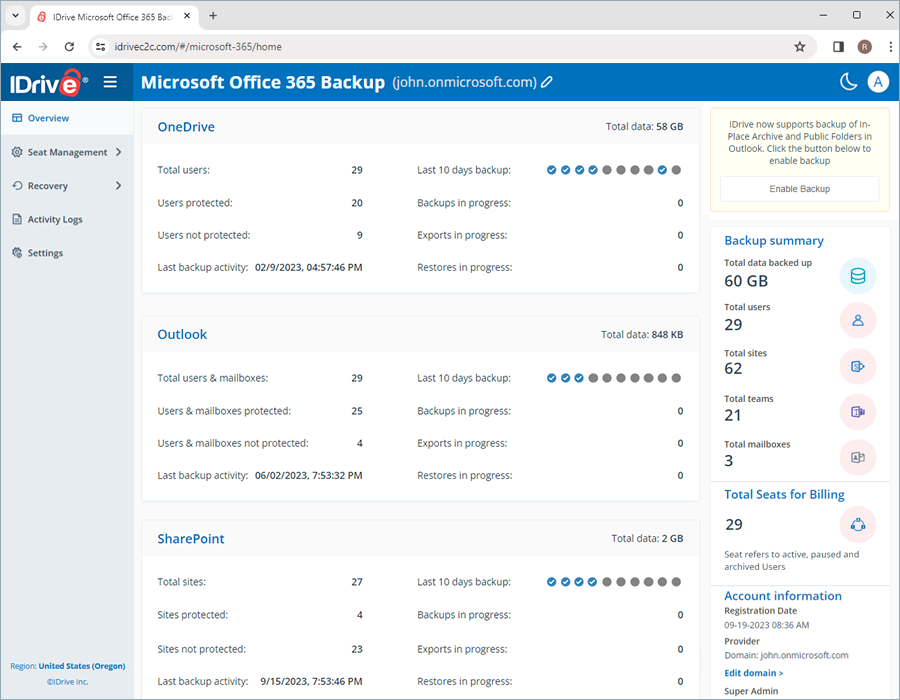
The status for my Outlook backup is successful, however the data inside the Public Folder is not backed up. Why?
If your Outlook backup is successful but Public Folder data is not backed up, it may be due to lack of permission to the Public Folder for the user. You must provide appropriate user permissions to backup the Public Folder.
To assign permissions,
- Sign in to your Microsoft 365 admin account.
- In the upper-left corner, click the grid icon and select Admin.
- On the left pane, navigate to Admin and click the arrow next to it.
- Click Exchange.
- Click Public Folders.
- Click the Public Folders tab and then click Root permissions.
- Check whether your account is in the list.
- If your account is not listed, click (+) to add it to the list.
- In the Public Folder Permissions window click Browse and select your account.
- Click OK.
- In the Permission level drop-down menu, select Owner.
- Click Save.
- Select Apply changes to this public folder and all its subfolders checkbox.
- Click Save.
To perform SharePoint backup for a specific user,
- Go to the Recovery tab.
- Select SharePoint.
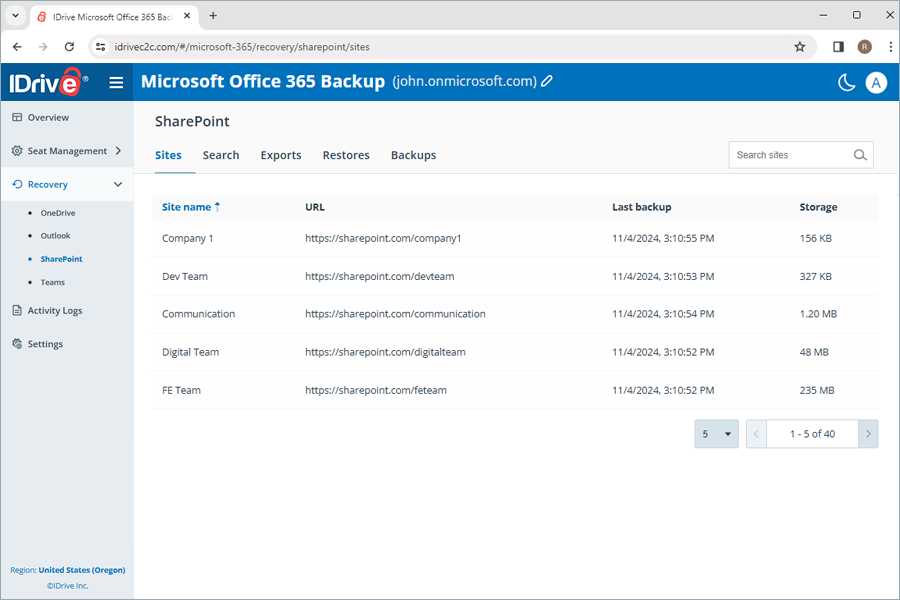
- Click the user account for which you want to backup data.
- Click Backup Now. The Drive and List data will be backed up.
The backup progress will be displayed. You can view the backup details under Backups.
Note:
- When backing up a user for the first time, you can check the current backup size by clicking
 .
. - Running a manual backup does not affect the auto-scheduled backups.
To perform Teams backup for a specific user,
- Go to the Recovery tab.
- Select Teams.
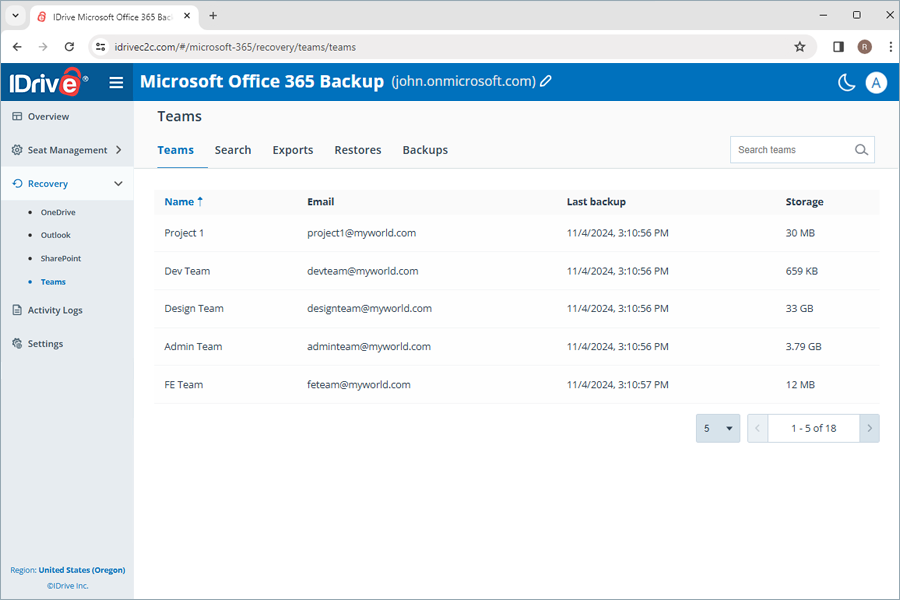
- Click the team for which you want to backup the data.
- Click Backup Now.
The Drive and Conversations data for the team will be backed up and the progress will be displayed. You can view the backup details under Backups.
Note:
- When backing up a user for the first time, you can check the current backup size by clicking
 .
. - Running a manual backup does not affect the auto-scheduled backups.
The previous versions of the backed-up data are retained as point-in-time snapshots, enabling you to run point-in-time restores of your data to the exact state it was in at the time of your backup.
The snapshots are retained and consolidated in the following manner:
- Daily backups are done three times a day and kept for 30 days.
- After 30 days, one of the three daily backups is saved.
- After 90 days, one weekly backup is saved.
- After 365 days, one monthly backup is saved.
The Overview tab gives you a quick glance of the backups, exports, and restores of your users. You can view the summary of the following information across all the Microsoft Office 365 Suite applications:
- Total users: The total number of active users in your Microsoft Office 365 account.
- Users protected: The number of active users added to the backup list and who have completed backup within the last 24 hours.
- Users not protected: Number of active users not included in the backup list.
- Last backup activity: This displays the last date when every module in the application successfully completed a backup within a 24-hour period.
- Last 10 days backup: This displays the status of the last 10 days, represented by the following icons.
-
 - backup failure
- backup failure -
 - backups was 100% successful
- backups was 100% successful -
 - backup has not yet commenced
- backup has not yet commenced -
 - backup was partially successful
- backup was partially successful
-
- Backup in progress: Total number of ongoing backup operations.
- Exports in progress: Total number of ongoing export operations.
- Restore in progress: Total number of ongoing restore operations.
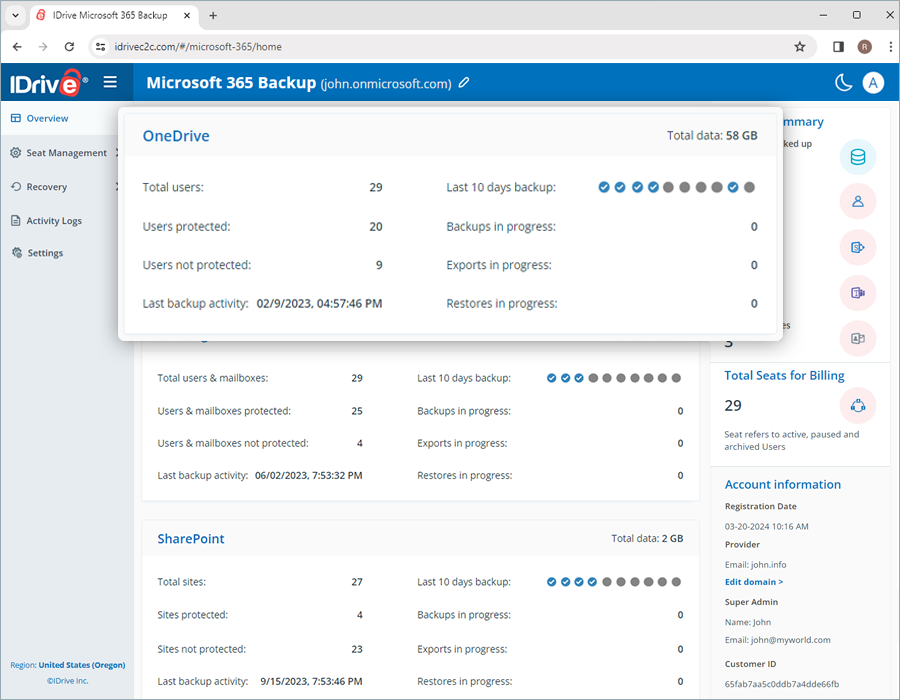
A seat refers to a Microsoft 365 user. Each seat added to the account is billed as per the subscribed plan.
You can access the records of all the users under the Seat Management tab in your Microsoft Office 365 Backup web console regardless of their backup status.
Navigate to the Users tab under Seat Management to access the following management tools:
- Auto-add: Automatically syncs all new users added to your Microsoft Office account.
- Activate all users: Activate backup for all unprotected users.
- Filter all users: Filter records of users according to their backup status- active, paused, and unprotected.
- Search: Lookup specific users among the records.
- Download CSV: Download list of all users in CSV format.
- Manage OneDrive or Outlook data: Manage specific OneDrive and Outlook data for a user by clicking on the respective icons
- Backup status: Hover over View Details to view summary of backup status, or click View Details to view detailed backup status summary.
- Backup actions: Pause, add or remove users from backup set. For details, refer to this FAQ.
- Refresh seats: You can refresh the seats by clicking this button. Depending on the
- Auto-add status, new seats will be added with the corresponding backup status. If auto-add is enabled, the newly discovered seats are automatically protected, if not, they remain unprotected until the user manually changes it.
- Unprotect all: You can unprotect all the seats using this option. The unprotected seats will be excluded from the daily backups and will not be accessible in the Recovery module.

You can add and remove the users from the backup set, or pause backups by changing their seat status.
To change the seat status for users,
- Go to the Seat Management tab on your Microsoft Office 365 Backup dashboard.
- Go to Users.
- Under the Backup actions column corresponding to the user, set the seat status as required.
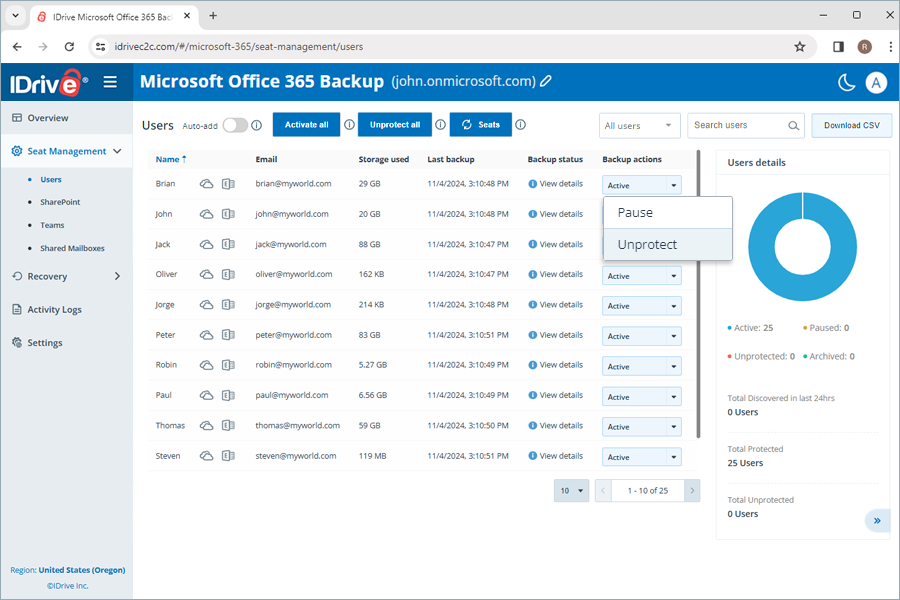
- Pause: Pause the backup for the user
- Unprotect: Remove the user from the Microsoft Office 365 Backup set
- Protect: Resume/start backup for unprotected/paused users
The status of a user added to the backup set will be displayed as Active.
Note: On changing the seat status to Unprotect for a user, all backups associated with the user will be deleted.
Users in your Microsoft Office Suite are automatically detected and added to the backup set during the first automatic backup. Auto-add will be enabled by default to protect new users in your Microsoft Office 365 account.
Depending on the Auto-add status, new seats will be added with the corresponding backup status. If auto-add is enabled, the newly discovered seats are automatically protected, if not, they remain unprotected until the user manually changes it.
To manually add new seats, you can click  to refresh the data.
to refresh the data.
To enable auto-add,
- Go to the Seat Management tab.
- Navigate to the Users tab.
- Enable the toggle switch next to Auto-add.
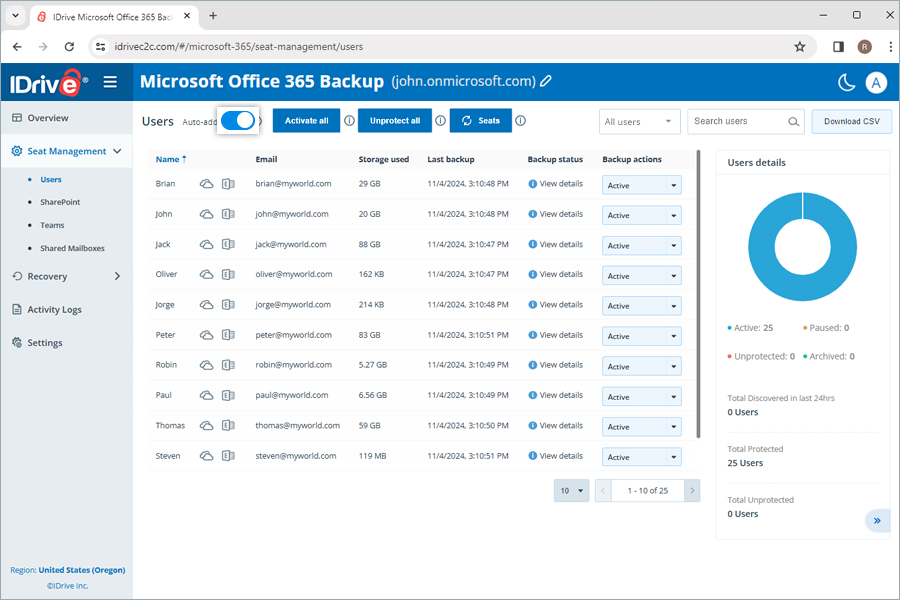
You can re-add unprotected users to the active backup set by changing their seat status to active.
To activate backup for users who are not included in the backup set,
- Go to the Seat Management tab on your Microsoft Office 365 Backup dashboard.
- Navigate to the Users tab.
- Under the Backup actions column next to the paused/unprotected user, select Protect in the dropdown menu.
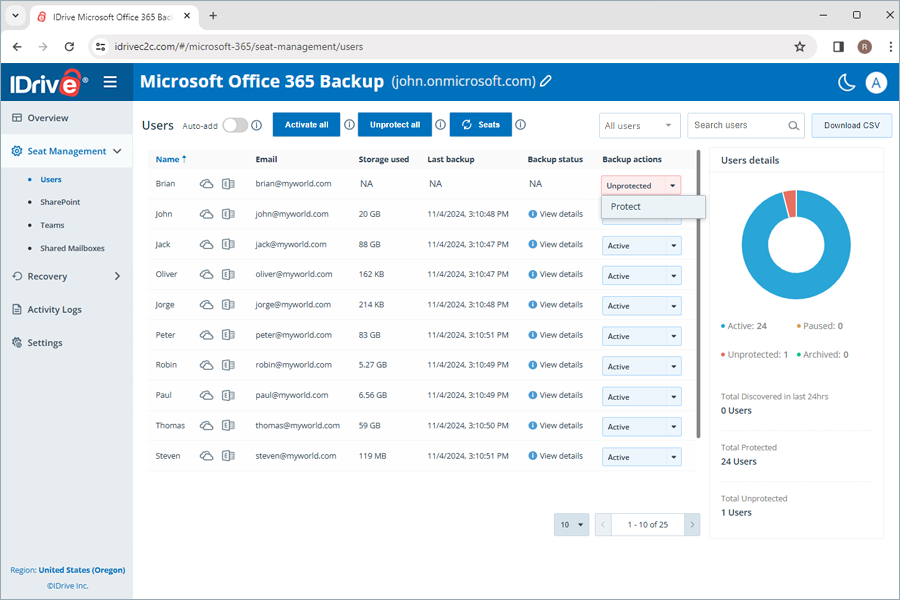
To activate all the unprotected users, click Activate all.
The Backup Status next to each user gives you an overview of the user's backup results for the last backup of each service past 24 hours. Click View Details to view the following backup status parameters for each backup module:
- Backup status: Success/failure status of the backup in the past 24 hours, denoted by Completed / Failed
- Storage used: Total space occupied by the backup
- Last backup: Timestamp of the last backup
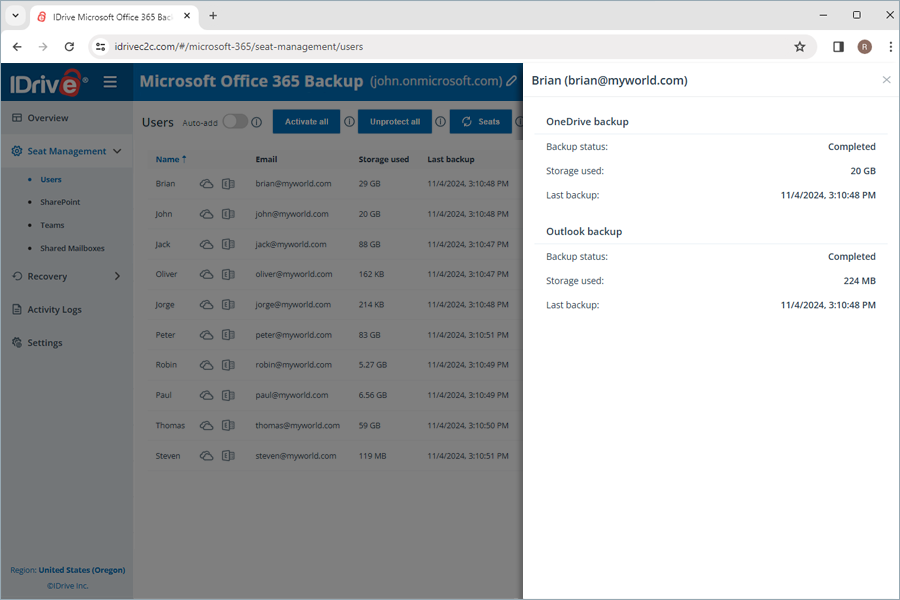
To view the summarized backup status for each module, hover on View Details.
To restore the backed-up OneDrive data,
- Go to the Recovery tab on your Microsoft Office 365 Backup dashboard.
- Select OneDrive.
- Click the user account from which you want to restore data.
- Select the appropriate recovery point under Snapshots if you want to perform a point-in-time restore. To restore a specific file or folder, select the item from the list of backed-up items. You can also search for a specific file or folder.
- Click Restore. A popup window will appear.
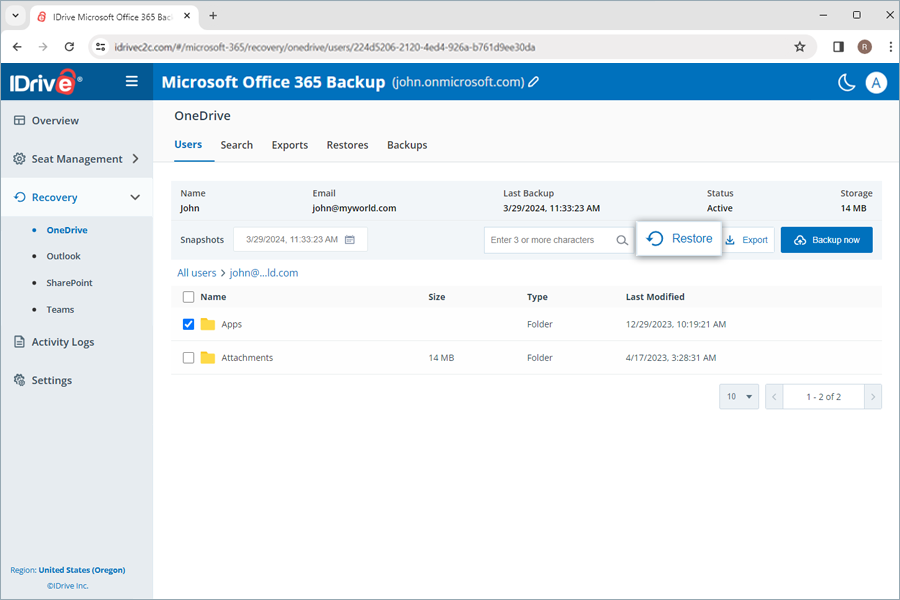
- Select Snapshot or Selected Item as required.
NOte: The Selected Item option will be enabled only if you have selected items for restore. If nothing is selected, Snapshot is selected by default. - Select the user account from the Restore to drop-down menu to which you want to restore the snapshot or the selected item. You can restore the data to the same user account or a different user account.
- Click Restore.
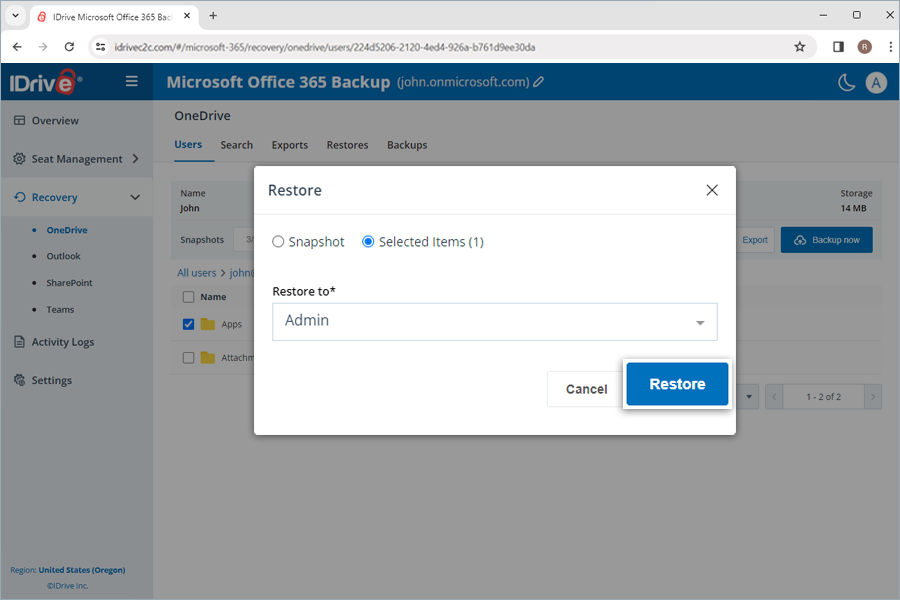
On completion, a folder named after the restore mode and date will be auto-created on the restore location. A folder (IDrive Restore selection <TimeStamp in UTC>) will be created when restoring selected items. Similarly, a folder (IDrive Restore <TimeStamp in UTC>) will be created for snapshot restore, and (IDrive Restore search:Search_Term <TimeStamp in UTC>) folder will be created for search-based restore.
To restore the backed-up emails,
- Go to the Recovery tab on your Microsoft Office 365 Backup dashboard.
- Select Outlook.
- Click the user account from which you want to restore data.
- Click Mail.
- Select the appropriate recovery point under Snapshots if you want to perform a point-in-time restore. To restore a specific file or folder, select the item from the list of backed-up items. You can also search for a specific mail or label.
- Click Restore. A popup window will appear.
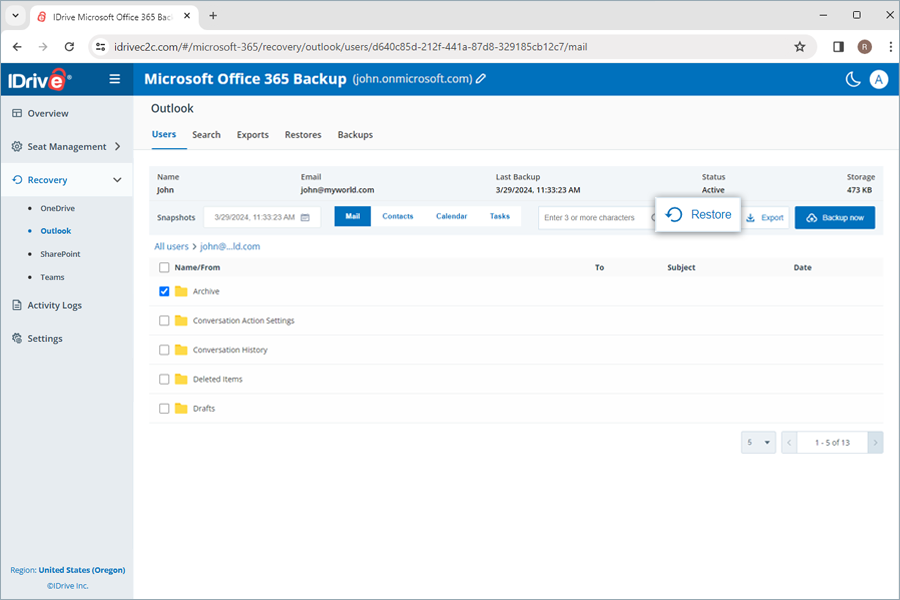
- Select Snapshot or Selected Item as required.
Note: The Selected Item option will be enabled only if you have selected items for restore. If nothing is selected, Snapshot is selected by default. - Select the user account from the Restore to drop-down menu to which you want to restore the snapshot or the selected item. You can restore the data to the same user account or a different user account.
- Click Restore.
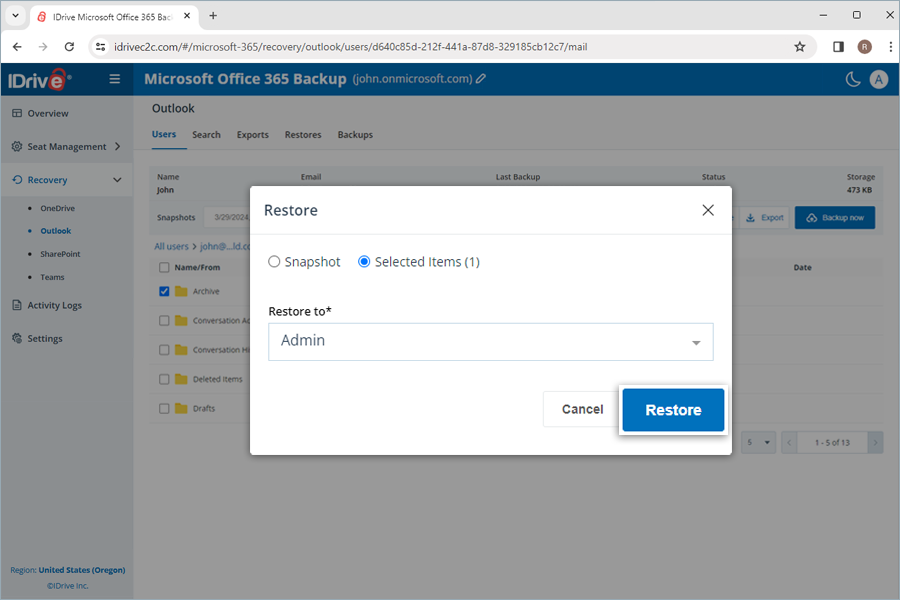
On completion, a label named after the restore mode and date will be auto-created on the restore location. A label (IDrive Restore selection <TimeStamp in UTC>) will be created when restoring selected items. Similarly, a label (IDrive Restore <TimeStamp in UTC>) will be created for snapshot restore, and (IDrive Restore search:Search_Term <TimeStamp in UTC>) folder will be created for search-based restore.
To restore the backed-up contacts,
- Go to the Recovery tab on your Microsoft Office 365 Backup dashboard.
- Select Outlook.
- Click the user account from which you want to restore data.
- Click Contacts.
- Select the appropriate recovery point under Snapshots if you want to perform a point-in-time restore. To restore a specific file or folder, select the item from the list of backed-up items. You can also search for a specific contact or label.
- Click Restore. A popup window will appear.
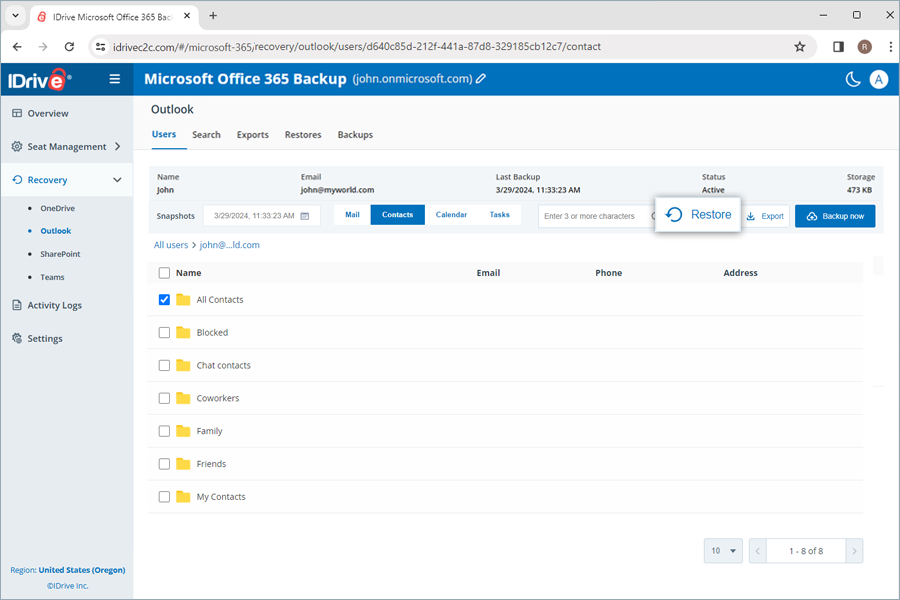
- Select Snapshot or Selected Item as required.
Note: The Selected Item option will be enabled only if you have selected items for restore. If nothing is selected, Snapshot is selected by default. - Select the user account from the Restore to drop-down menu to which you want to restore the snapshot or the selected item. You can restore the data to the same user account or a different user account.
- Click Restore.
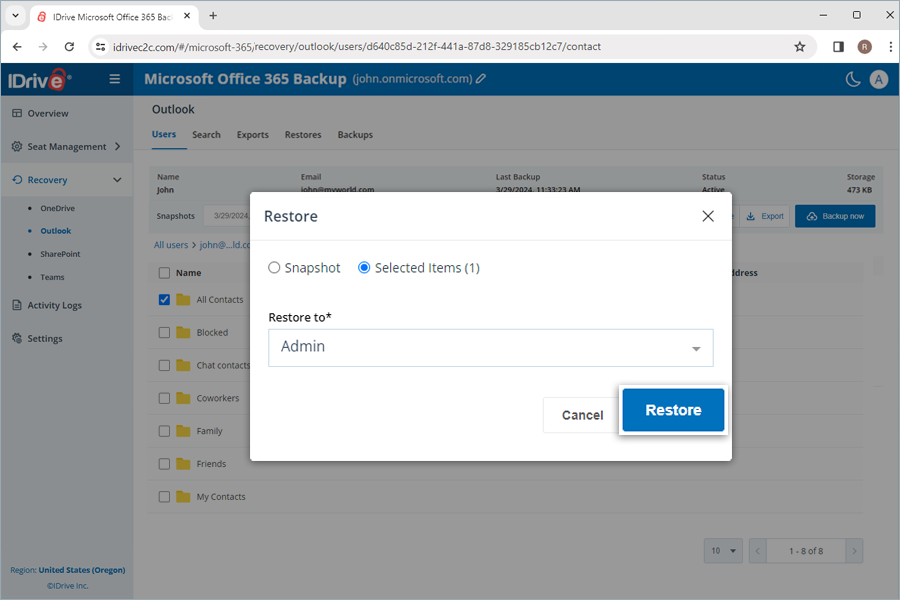
On completion, a label named after the restore mode and date will be auto-created on the restore location. A label (IDrive Restore selection <TimeStamp in UTC>) will be created when restoring selected items. Similarly, a label (IDrive Restore <TimeStamp in UTC>) will be created for snapshot restore, and (IDrive Restore search:Search_Term <TimeStamp in UTC>) folder will be created for search-based restore.
To restore the backed-up calendars,
- Go to the Recovery tab.
- Select Outlook.
- Click the user account from which you want to restore data.
- Click Calendar.
- Select the appropriate recovery point under Snapshots if you want to perform a point-in-time restore. To restore a specific file or folder, select the item from the list of backed-up items. You can also search for a specific event or calendar.
- Click Restore. A popup window will appear.
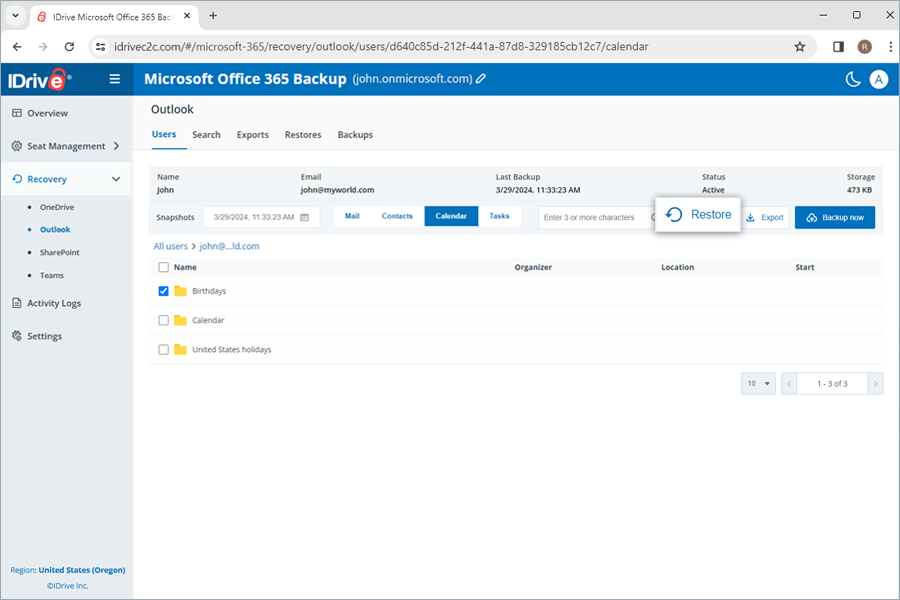
- Select Snapshot or Selected Item as required.
Note: The Selected Item option will be enabled only if you have selected items for restore. If nothing is selected, Snapshot is selected by default. - Select the user account from the Restore to drop-down menu to which you want to restore the snapshot or the selected item. You can restore the data to the same user account or a different user account.
- Click Restore.
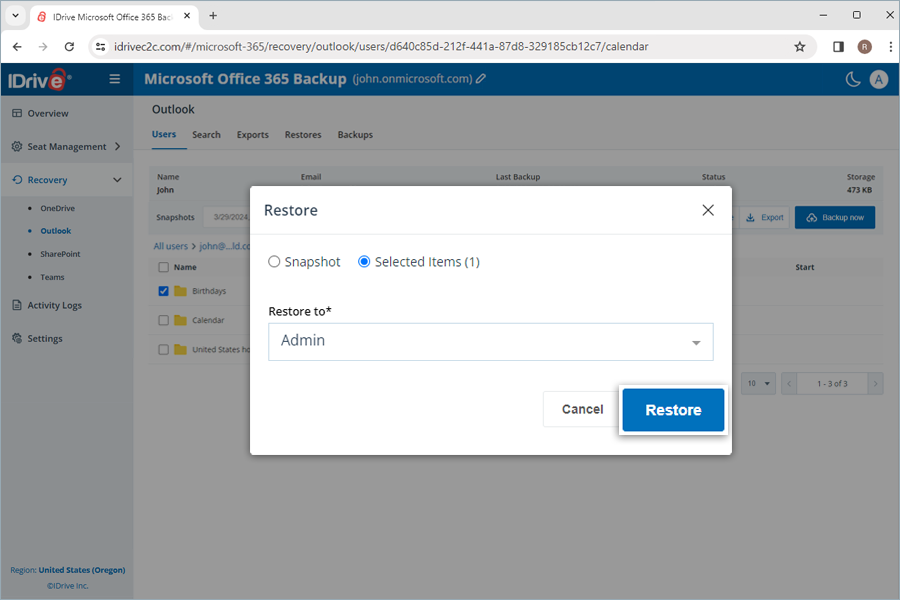
On completion, a calendar named after the restore mode and date will be auto-created on the restore location. A calendar (IDrive Restore selection <TimeStamp in UTC>) will be created when restoring selected items. Similarly, a calendar (IDrive Restore <TimeStamp in UTC>) will be created for snapshot restore, and (IDrive Restore search:Search_Term <TimeStamp in UTC>) folder will be created for search-based restore.
To restore the backed-up tasks,
- Go to the Recovery tab on your Microsoft Office 365 Backup dashboard.
- Select Outlook.
- Click the user account from which you want to restore data.
- Click Tasks.
- Select the appropriate recovery point under Snapshots if you want to perform a point-in-time restore. To restore a specific file or folder, select the item from the list of backed-up items. You can also search for a specific task or label.
- Click Restore. A popup window will appear.
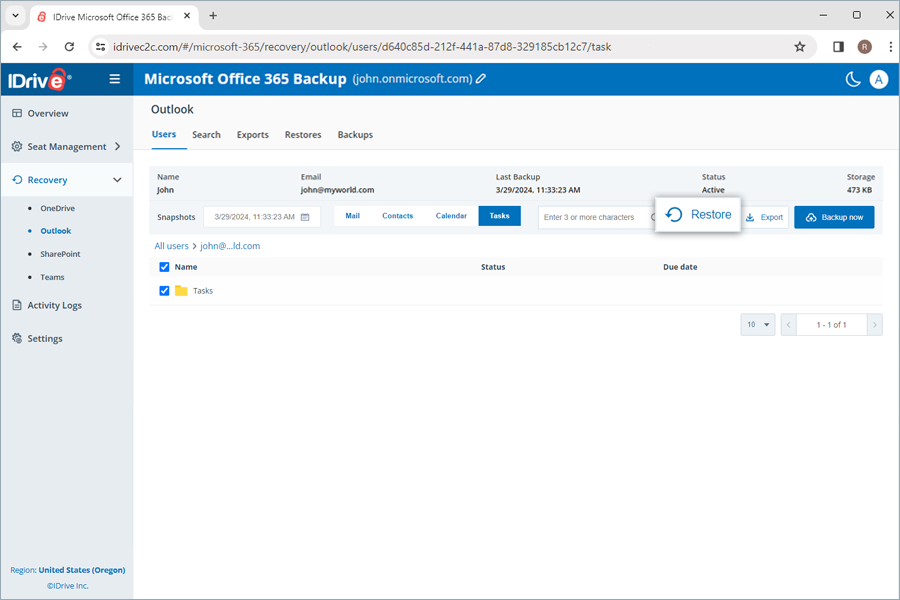
- Select Snapshot or Selected Item as required.
Note: The Selected Item option will be enabled only if you have selected items for restore. If nothing is selected, Snapshot is selected by default. - Select the user account from the Restore to drop-down menu to which you want to restore the snapshot or the selected item. You can restore the data to the same user account or a different user account.
- Click Restore.
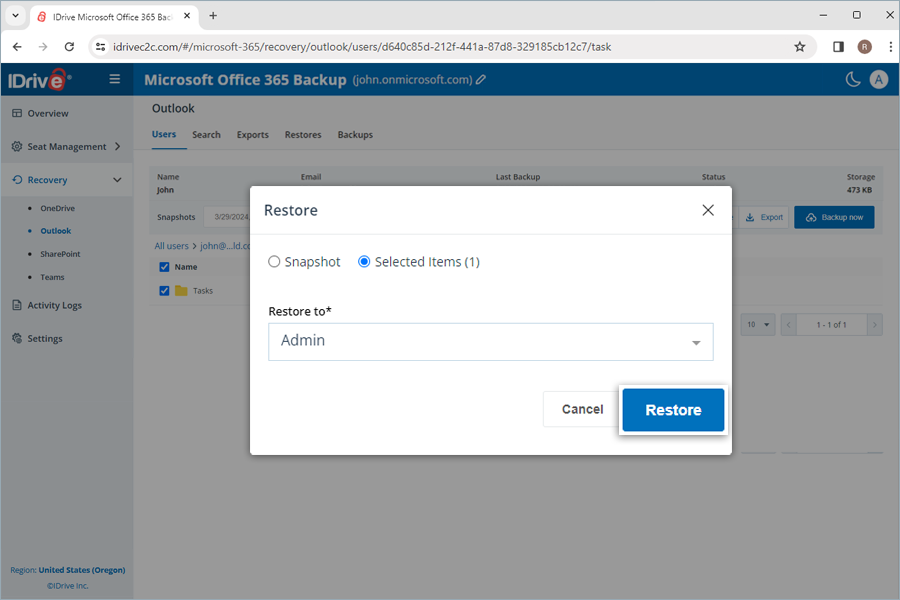
On completion, a label named after the restore mode and date will be auto-created on the restore location. A label (IDrive Restore selection <TimeStamp in UTC>) will be created when restoring selected items. Similarly, a label (IDrive Restore <TimeStamp in UTC>) will be created for snapshot restore, and (IDrive Restore search:Search_Term <TimeStamp in UTC>) folder will be created for search-based restore.
To restore the backed-up SharePoint data,
- Go to the Recovery tab on your Microsoft Office 365 Backup dashboard.
- Select SharePoint.
- Click the user account from which you want to restore data.
- Select Drive to restore SharePoint drives or List to restore SharePoint lists.
- Select the appropriate recovery point under Snapshots if you want to perform a point-in-time restore. To restore a specific file or folder, select the item from the list of backed-up items. You can also search for a specific file or folder.
- Click Restore. A popup window will appear.
- Select Snapshot or Selected Item as required.
Note: The Selected Item option will be enabled only if you have selected items for restore. If nothing is selected, Snapshot is selected by default. - Select the user account from the Restore to drop-down menu to which you want to restore the snapshot or the selected item. You can restore the data to the same user account or a different user account.
- Click Restore.
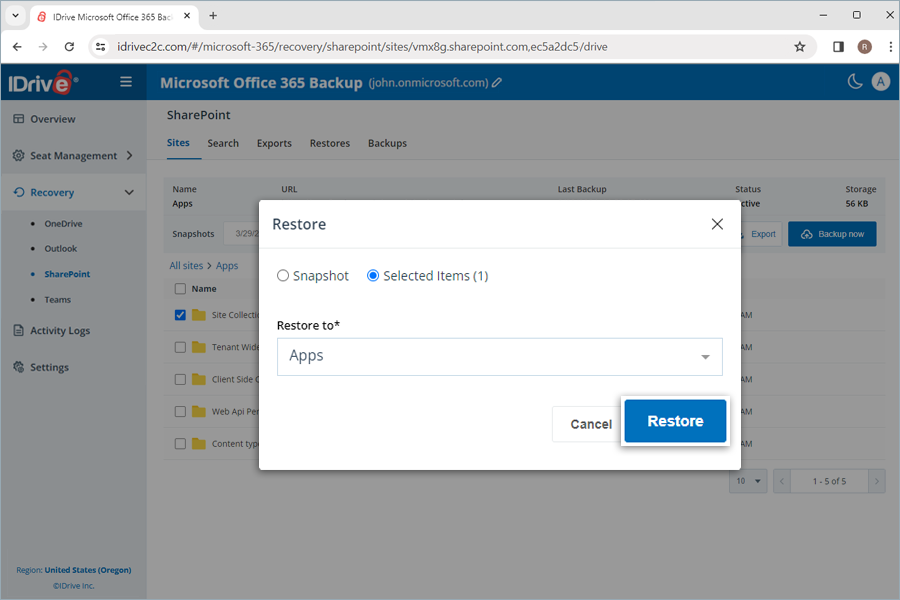
On completion, a folder named after the restore mode and date will be auto-created on the restore location. A folder (IDrive Restore selection <TimeStamp in UTC>) will be created when restoring selected items. Similarly, a folder (IDrive Restore <TimeStamp in UTC>) will be created for snapshot restore, and (IDrive Restore search:Search_Term <TimeStamp in UTC>) folder will be created for search-based restore.
To restore the backed-up Teams data,
- Go to the Recovery tab.
- Select Teams.
- Click the user account from which you want to restore data.
- Select Drive to restore attachments.
Note: Team channels conversations cannot be restored. - Select the appropriate recovery point under Snapshots if you want to perform a point-in-time restore. To restore a specific file or folder, select the item from the list of backed-up items. You can also search for a specific file or folder.
- Click Restore. A popup window will appear.
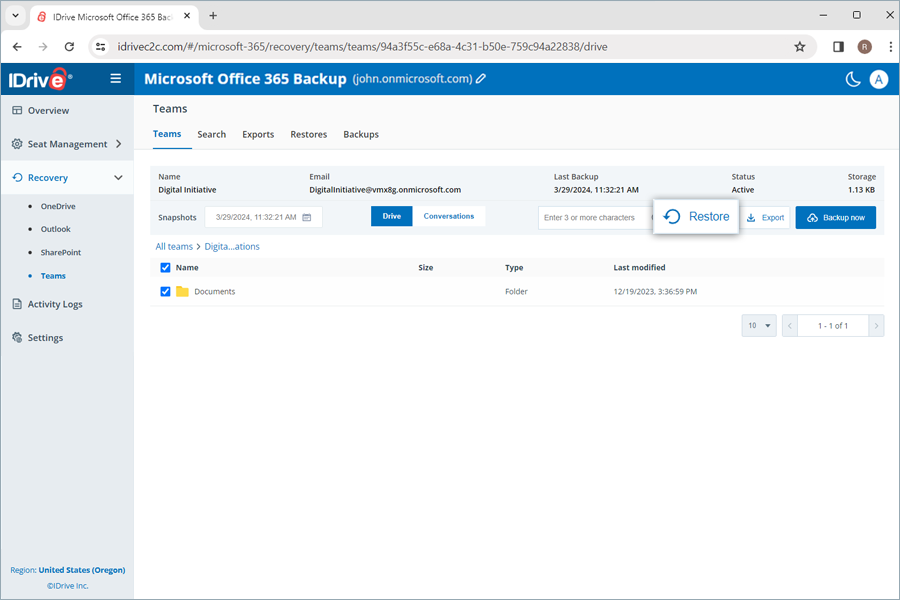
- Select Snapshot or Selected Item as required.
Note: The Selected Item option will be enabled only if you have selected items for restore. If nothing is selected, Snapshot is selected by default. - Select the user account from the Restore to drop-down menu to which you want to restore the snapshot or the selected item. You can restore the data to the same user account or a different user account.
- Click Restore.
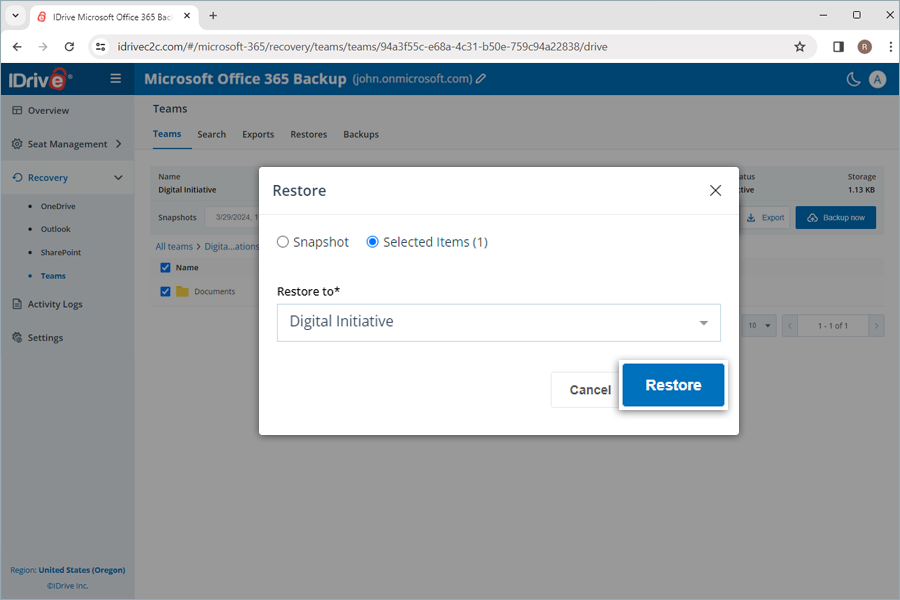
On completion, a folder named after the restore mode and date will be auto-created on the restore location. A folder (IDrive Restore selection <TimeStamp in UTC>) will be created when restoring selected items. Similarly, a folder (IDrive Restore <TimeStamp in UTC>) will be created for snapshot restore, and (IDrive Restore search:Search_Term <TimeStamp in UTC>) folder will be created for search-based restore.
To cancel an ongoing data restore,
- Go to Recovery and select the required module from the drop-down list.
- Click Restores.
- Click
 to stop the ongoing restore operation.
to stop the ongoing restore operation.
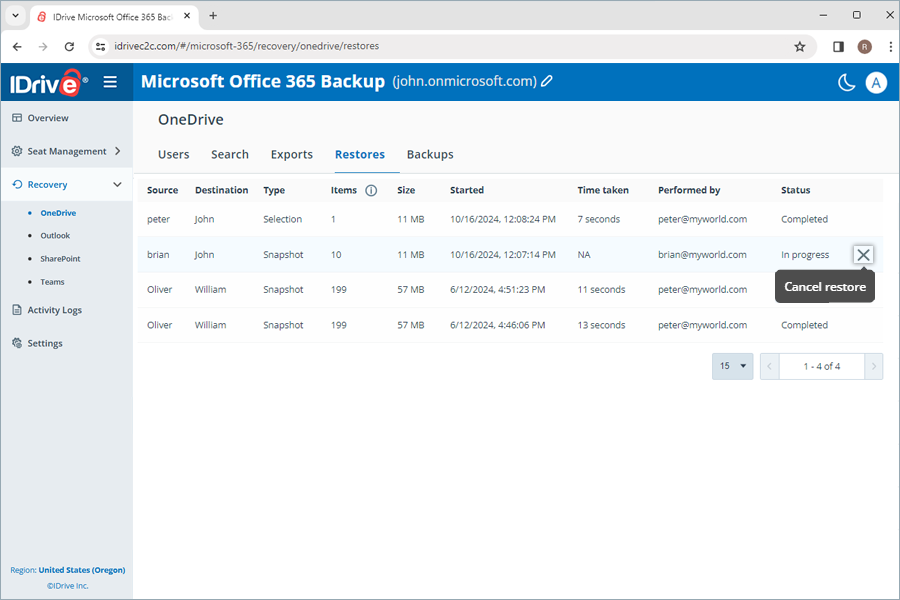
- Click Yes in the confirmation popup.
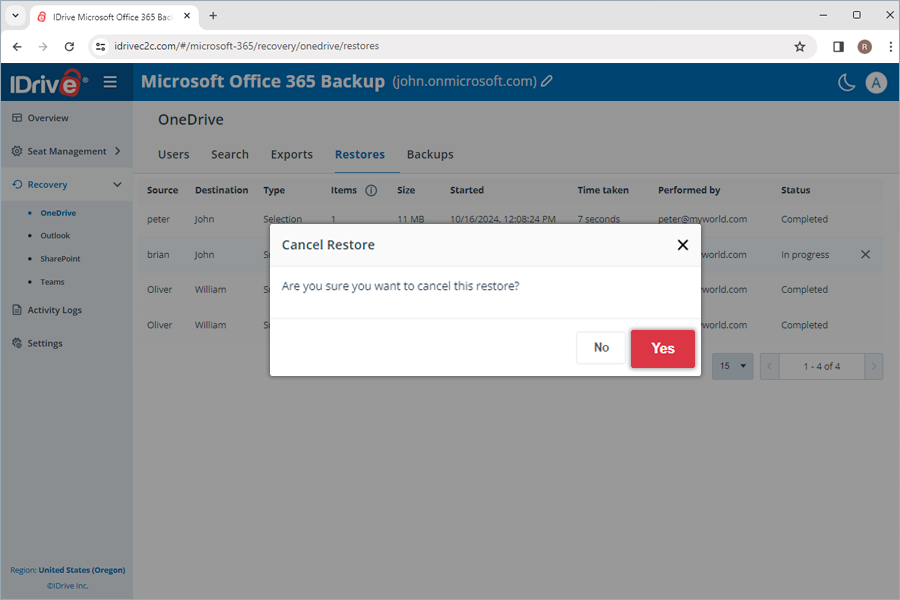
Yes. Microsoft Office 365 Backup allows you to search and recover specific files, entire folders, images, videos, emails, and even contacts and calendars at a granular level.
You can perform both point-in-time and file-level searches across multiple search parameters to perform granular restore.
To perform a point-in-time search for restoring a specific version of the backed-up data from a user account,
- Go to the Recovery tab on your Microsoft Office 365 Backup dashboard.
- Select the required application from which you want to restore data.
- Click the user account for which you want to perform the search.
- To search for all the snapshots for a specific data, select the date on the calendar. A list of all the recent snapshots will be displayed on screen. Select the required snapshot. Click Latest Snapshot to find the latest snapshot.
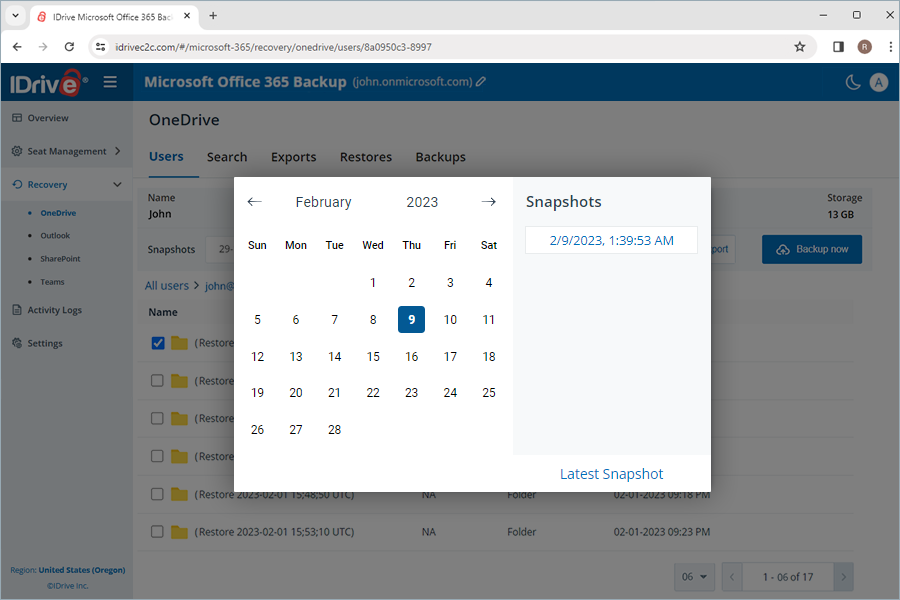
A file-level search enables you to locate specific backed-up files and folders from a user account.
To perform file-level restore,
- Go to the Recovery tab on your Microsoft Office 365 Backup dashboard.
- Select the required application for which you want to restore data.
- Go to the Search tab.
- Enter a valid search term, set the required date and time for snapshots, select single or multiple users from the dropdown menu.
Note: The closest snapshot to the selected timestamp will be displayed. - Click Search.
To restore the file(s)/folder(s), refer to this FAQ.
How do I export the backed-up Microsoft Office Suite data from my Microsoft Office 365 Backup account ?
To export the backed-up data,
- Go to the Recovery tab on your Microsoft Office 365 Backup dashboard.
- Select the required application for which you want to export data.
- Click the user account from which you want to export data.
- Select the appropriate snapshot under Snapshots if you want to perform a point-in-time export. To export a specific file or folder, select the item from the list of backed-up items. You can also search for a specific file or folder.
- Click Export. A popup window will appear.
- Select Snapshot or Selected Item as required.
Note: The Selected Item option will be enabled only if you have selected items for restore. If nothing is selected, Snapshot is selected by default. - Click Export.
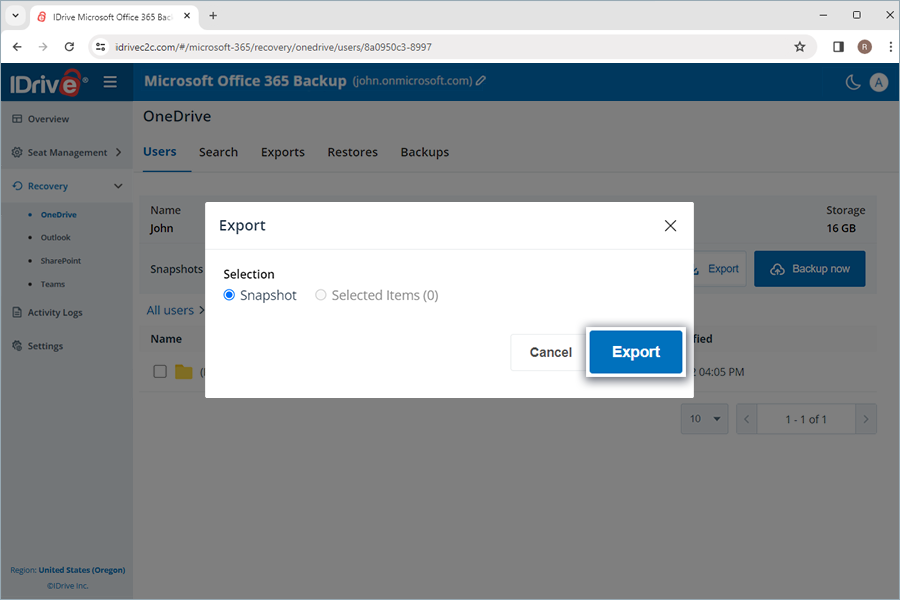
You can download the generated export files in the Exports tab by clicking ![]() next to successful exports. Alternatively, click
next to successful exports. Alternatively, click ![]() to delete the exported data.
to delete the exported data.
Note: Exported data will be downloaded as zip files.
To cancel an ongoing data export, click ![]() and click Yes in the confirmation popup.
and click Yes in the confirmation popup.
Yes, you can preview the content of any backed up email. Go to Recovery > Outlook and click on the required email. The content of the email will be displayed in a preview pane. You can download any attachments to your computer.
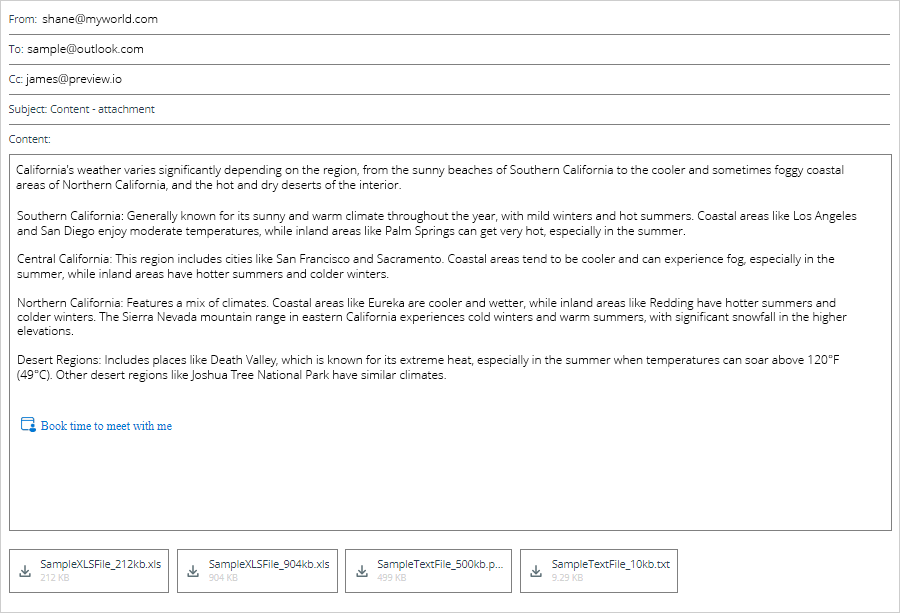
Yes, you can restore deleted or corrupted files and folders directly to the user account or download them on a device while retaining their exact folder structure.
Microsoft Office 365 Personal Backup has API limitations in the current version to enable the restore option to the users. We are working on implementing a different API approach and it will be available in the upcoming releases.
Yes, you can view the logs or generate summary of the scheduled System Events and Admin Actions like backup, restore, search, and web operations performed manually, across RemotePC Microsoft Office 365 Backup under the Activity Logs tab.
To view activity logs for system-generated automatic backups,
- Navigate to the Activity Logs tab.
- Click System Events.
- Select Date range. To set a custom start and end date, select Custom range.
- Next, specify the following parameters:
- Event Type: By default, it will be set as Scheduled.
- Status: Generate log for all activities or completed, pending, in progress and failed events.
- Module: Choose the backed-up service (OneDrive, Outlook, SharePoint, and Teams).
- Seat: Generate log for specific user(s), or all users.
- Click View Event Logs.
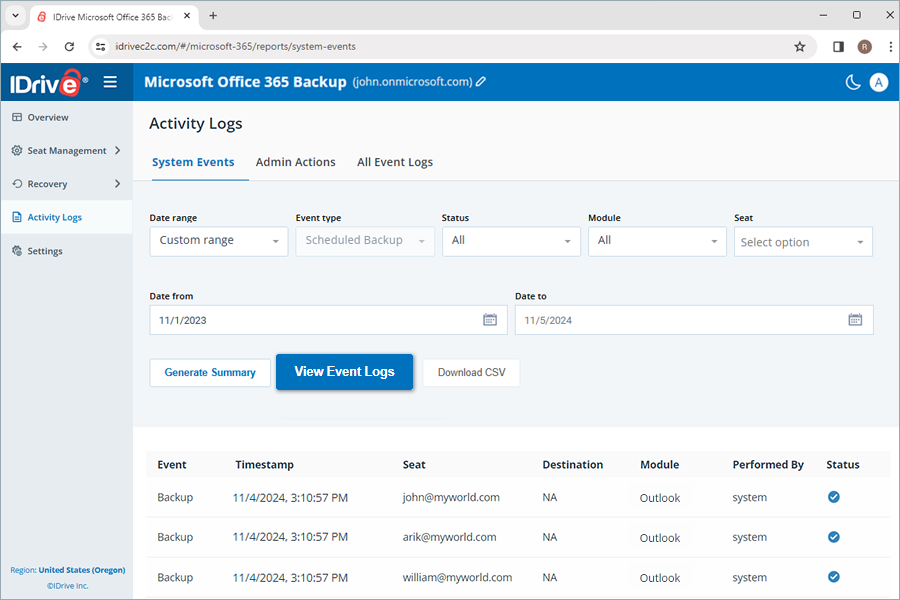
A list of all the scheduled backup activities including timestamp, seat, module, backup status, event (backup), destination (for restore), performed by, will be displayed on the screen. You can also view the summary of the hourly and daily events (backup).
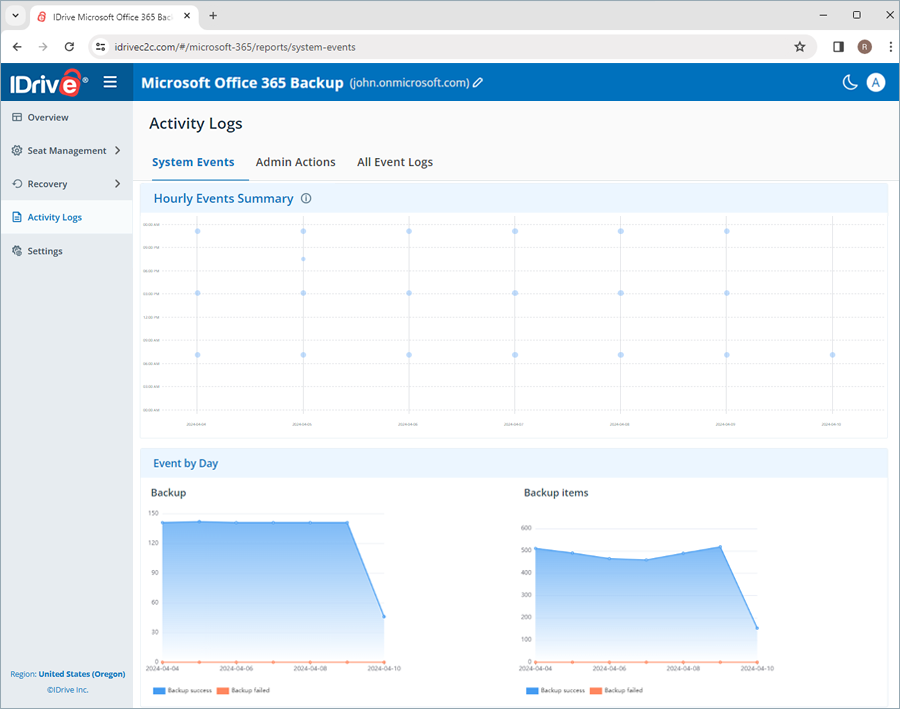
To generate a detailed summary report of the activities, click Generate Summary.
You can also download the activity log reports on your system in CSV format by clicking Download CSV.
To view activity logs for admin-initiated actions,
- Navigate to the Activity Logs tab.
- Click Admin Actions.
- Select Date range. To set a custom start and end date, select Custom range.
- Next, specify the following parameters:
- Event Type: Select the type of operation (All, backup, export, restore, and search)
- Status: Generate log for all activities or completed, pending, in progress and failed events.
- Module: Choose the backed-up service (OneDrive, Outlook, SharePoint, and Teams).
- Seat: Generate log for specific user(s), or all users.
- Click View Event Logs.
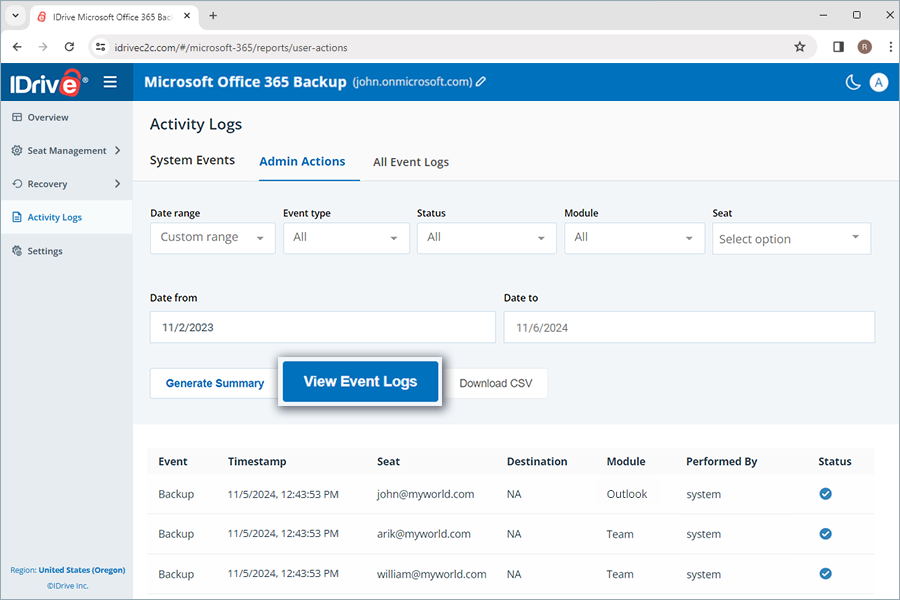
A list of all the manual backup activities including timestamp, seat, module, backup status, event (backup), destination (for restore), performed by, will be displayed on the screen.
To generate a detailed summary report of the activities, click Generate Summary.
You can also download the activity log reports on your system in CSV format by clicking Download CSV.
To view activity log reports for all events,
- Navigate to the Activity Logs tab.
- Click All Event Logs.
- Select Date range. To set a custom start and end date, select Custom range.
- Next, specify the following parameters:
- Event Type: Select the type of operation (All, backup, export, restore, and search)
- Status: Generate log for all activities or completed, pending, in progress and failed events.
- Module: Choose the backed-up service (OneDrive, Outlook, SharePoint, and Teams).
- Seat: Generate log for specific user(s), or all users.
- Click View Event Logs.
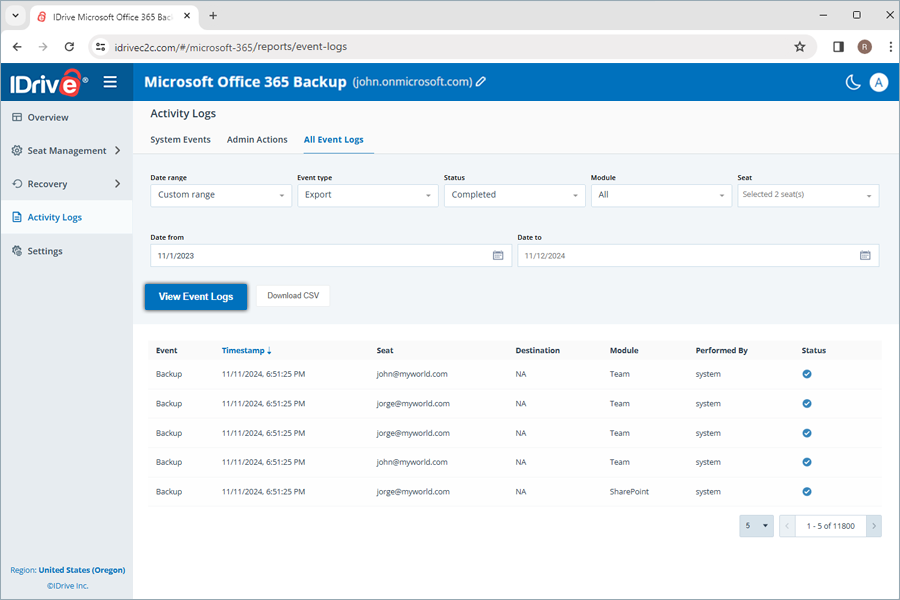
A list of all the scheduled and manual system as well as admin backup activities including timestamp, seat, module, backup status, event (backup), destination (for restore), performed by, will be displayed on the screen.
To generate a detailed summary report of the activities, click Generate Summary. You can also download the activity log reports on your system in CSV format by clicking Download CSV.