Deploy RemotePC via Desktop Central
Using the RemotePC MSI deployment package, remotely install the application on multiple computers or groups via Desktop Central configured on the administrator's computer.
Read the detailed steps below to know more about how to deploy the RemotePC MSI package using Desktop Central:
Prerequisites for remote MSI deployment:
- Login and download the RemotePC MSI installer package
- Copy the Configuration ID that is applicable for your account, to create the RemotePC.mst file
Add MSI Package
Desktop Central allows you to add RemotePC MSI package for mass deployment of the application on multiple computers or groups. To add RemotePC MSI package,
- Sign in to the Desktop Central admin center.
- Navigate to the 'Software Deployment' tab and click 'Add Package'.
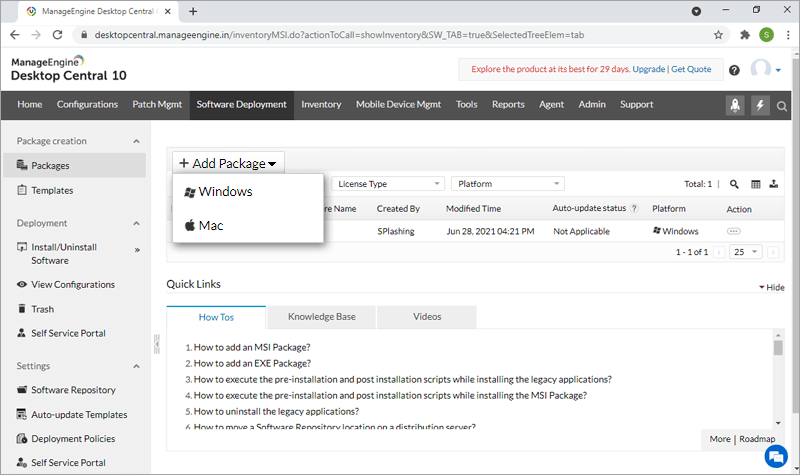
- Select the package type as 'Windows' and specify the following parameters:
- Package Name: RemotePC
- Package Type: MSI / MSP
- License Type: Commercial
- Locate installable: Select 'From Local Computer', and click '+Add Files' button to upload the RemotePC.msi and RemotePC.mst files. Click here to read on how to create RemotePC.mst file.
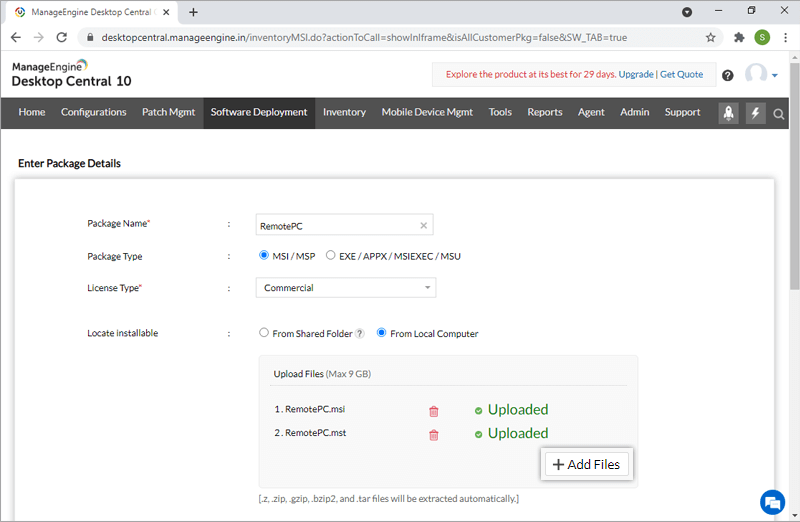
- Click 'Add Package'.
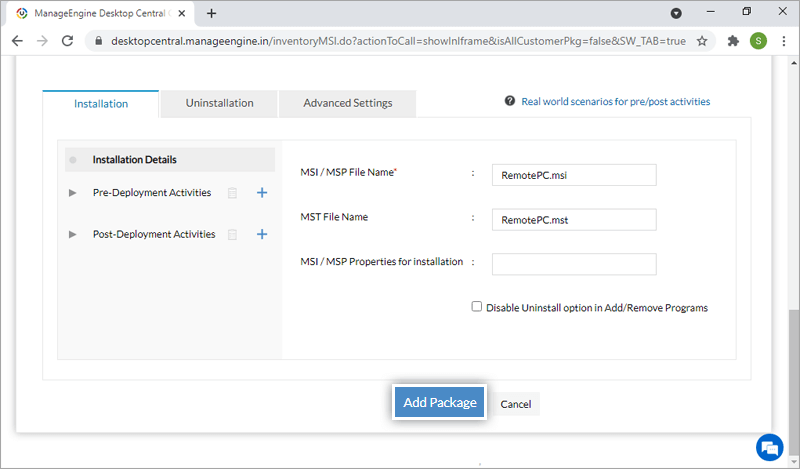
Deploy MSI Package on computers
To deploy the RemotePC MSI package on computers,
- Sign in to the Desktop Central admin center.
- Navigate to 'Software Deployment' > 'Install/Uninstall Software' > 'Computer Configuration'.
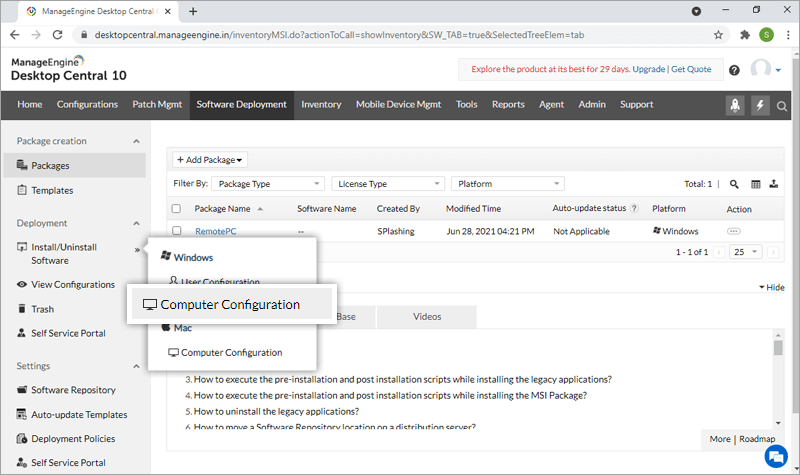
- Provide a name and description for the configuration.
- Under the 'Package Settings' section, select the following:
- Package Name: RemotePC
- Operation Type: Install
- Under 'Configure Install/Uninstall options', select 'System User'.
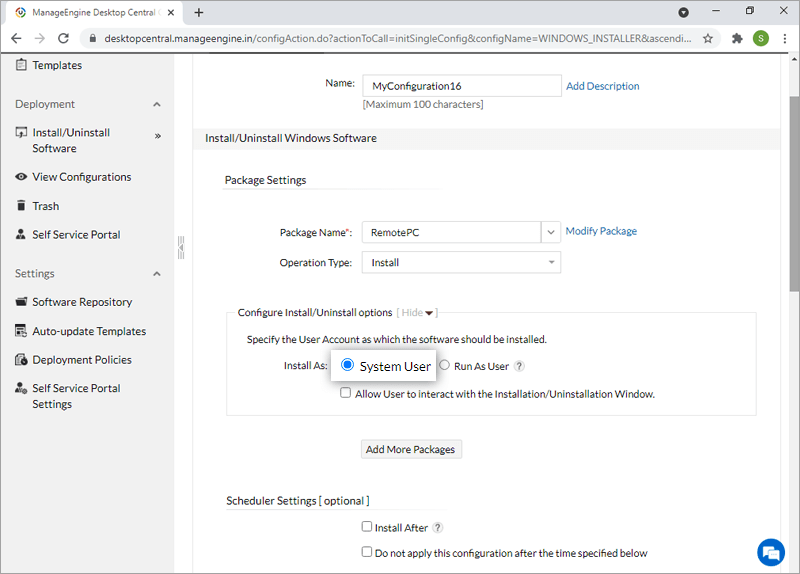
- Configure the 'Scheduler Settings' and choose an appropriate 'Deployment Policy'.
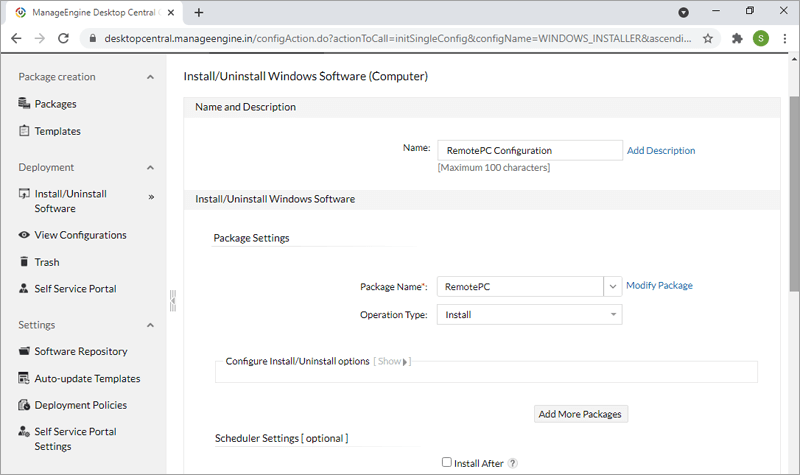
- Under the 'Define Target' section, specify the target computers or domain to deploy the package.
- Click 'Deploy'.
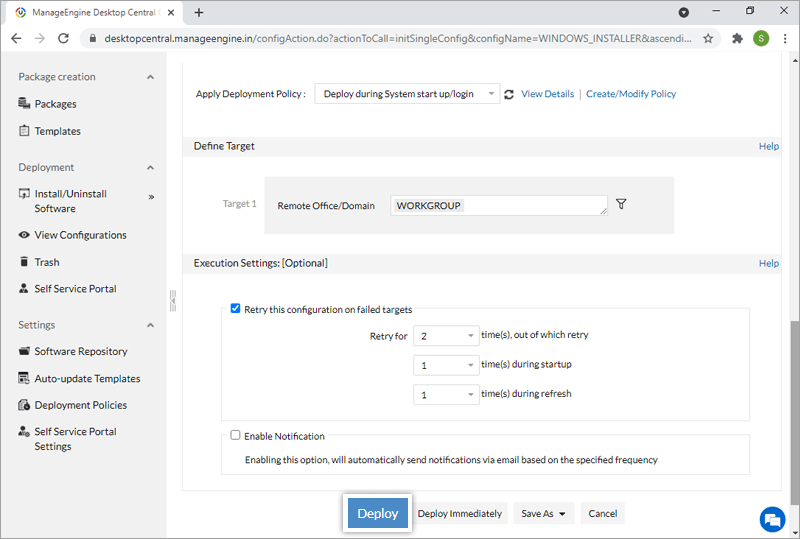
Application will be installed based on the selected Deployment Policy.